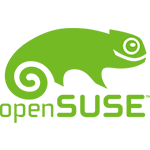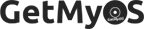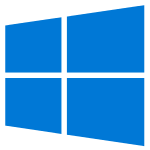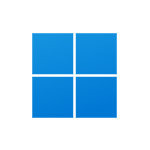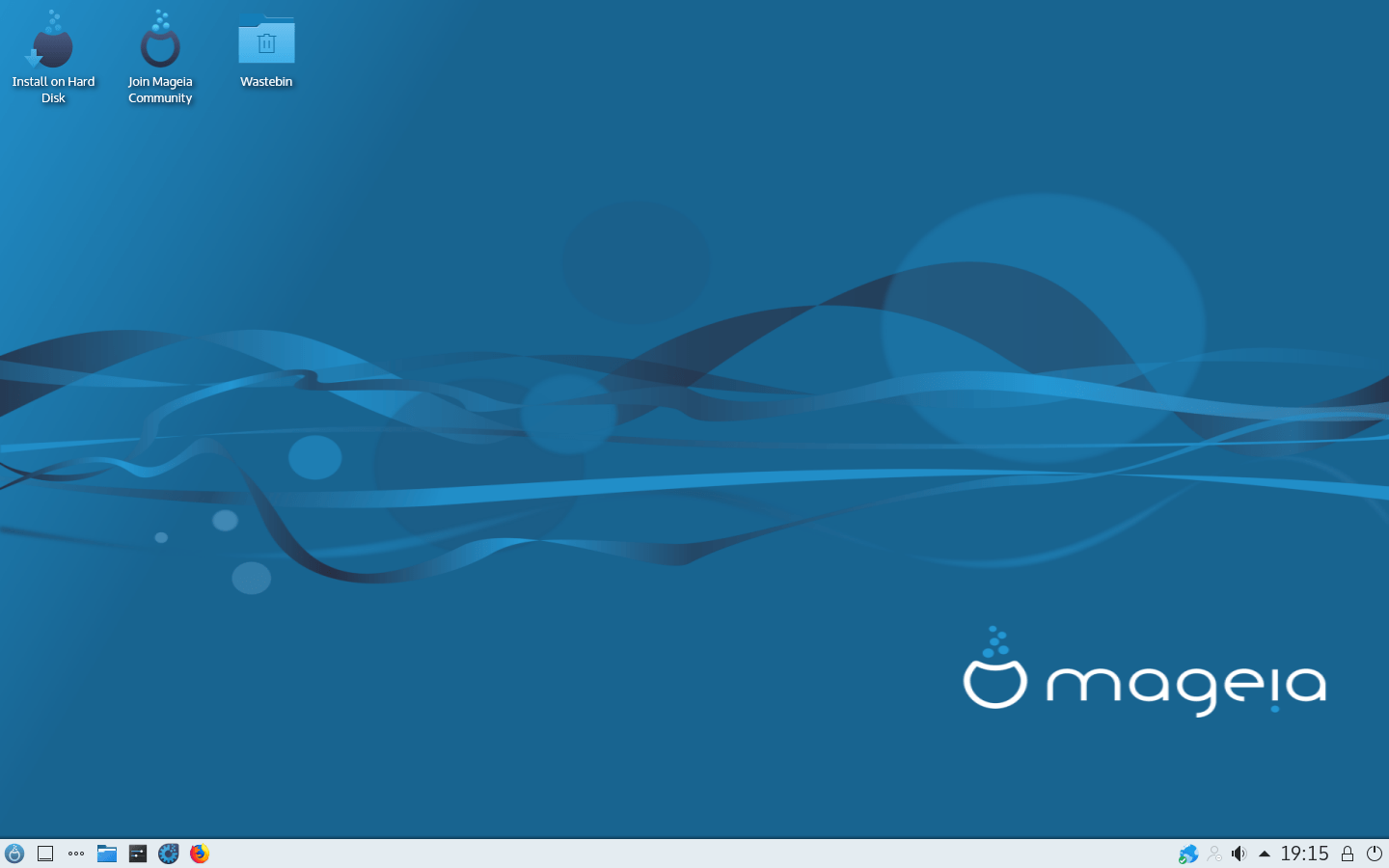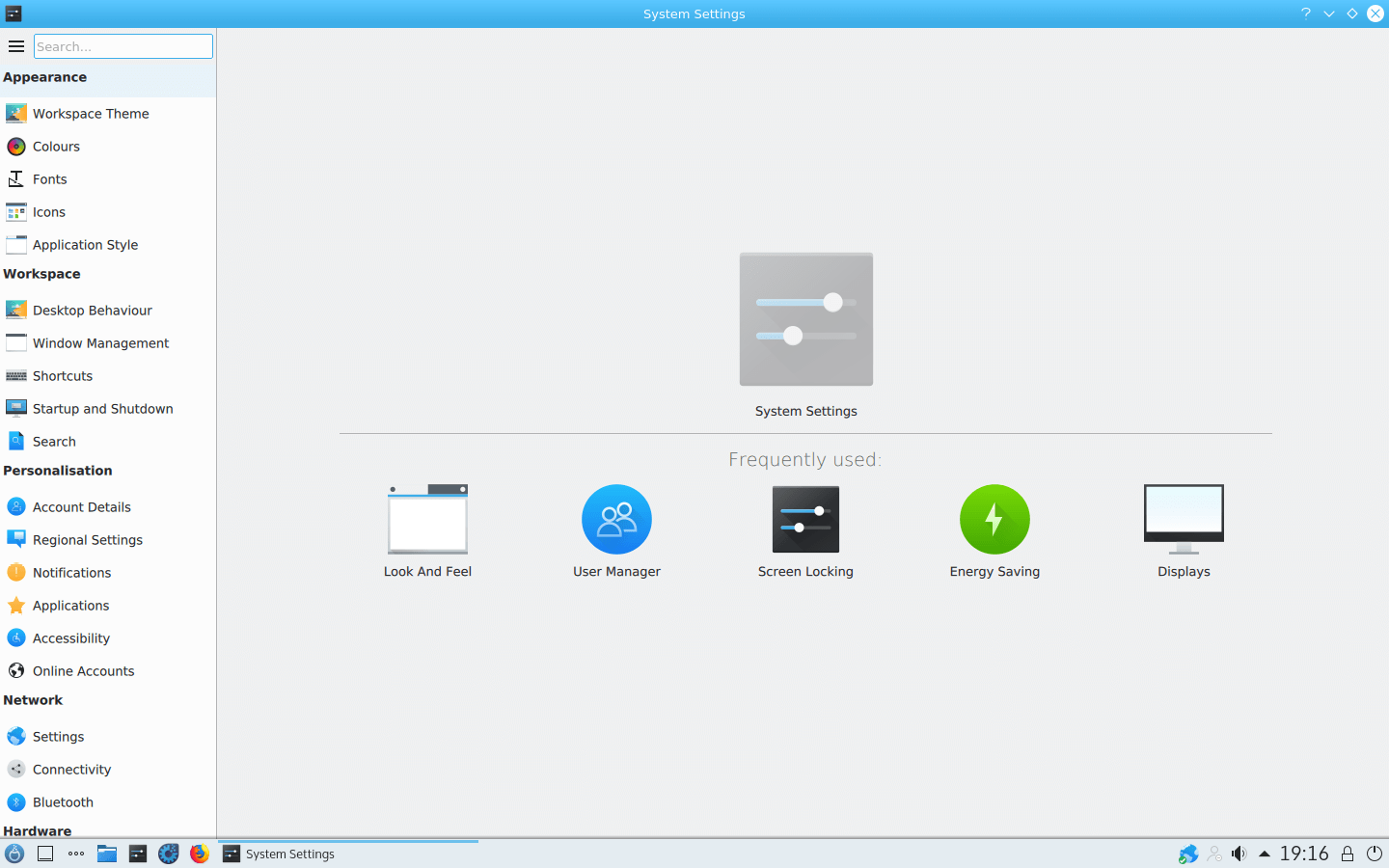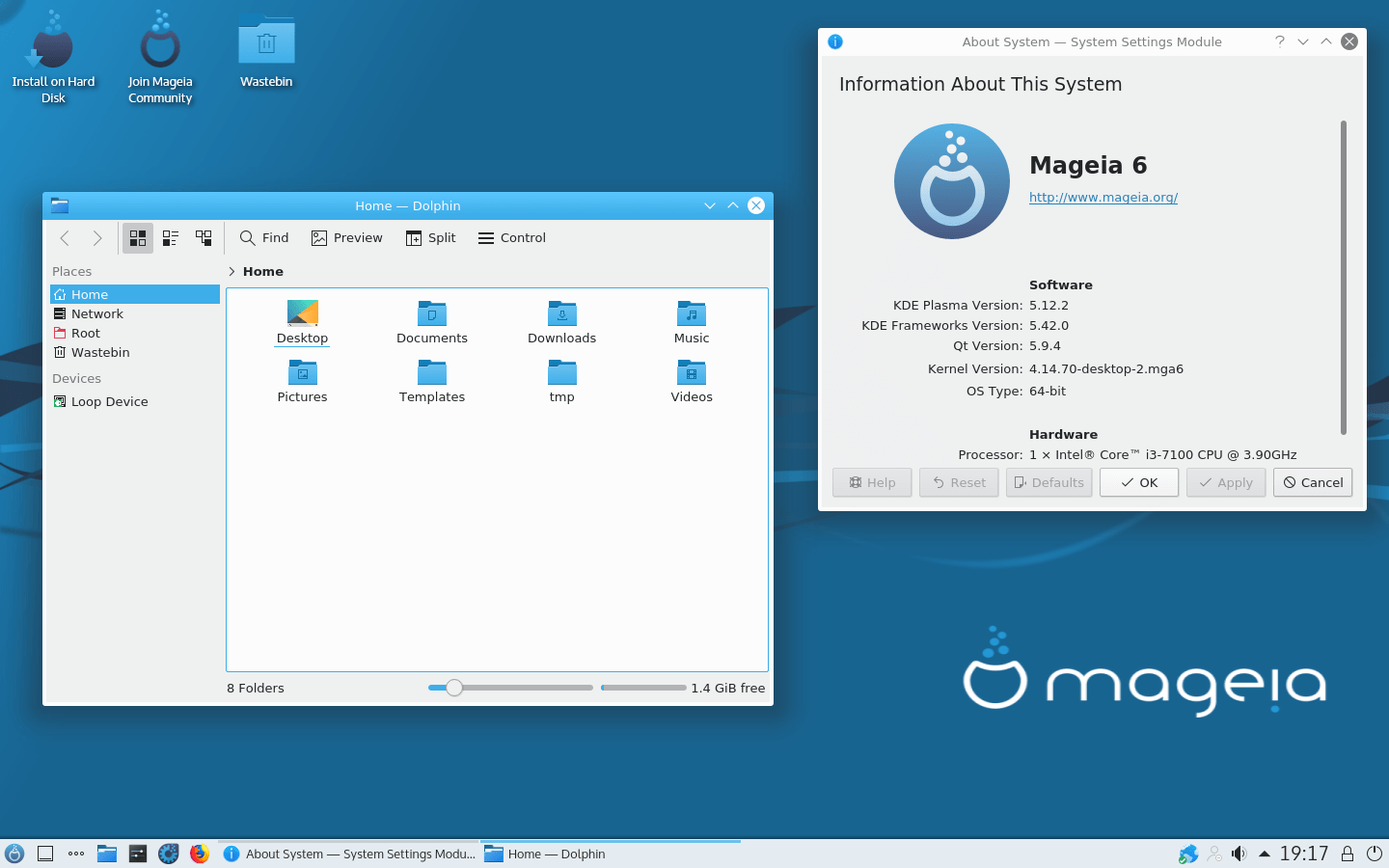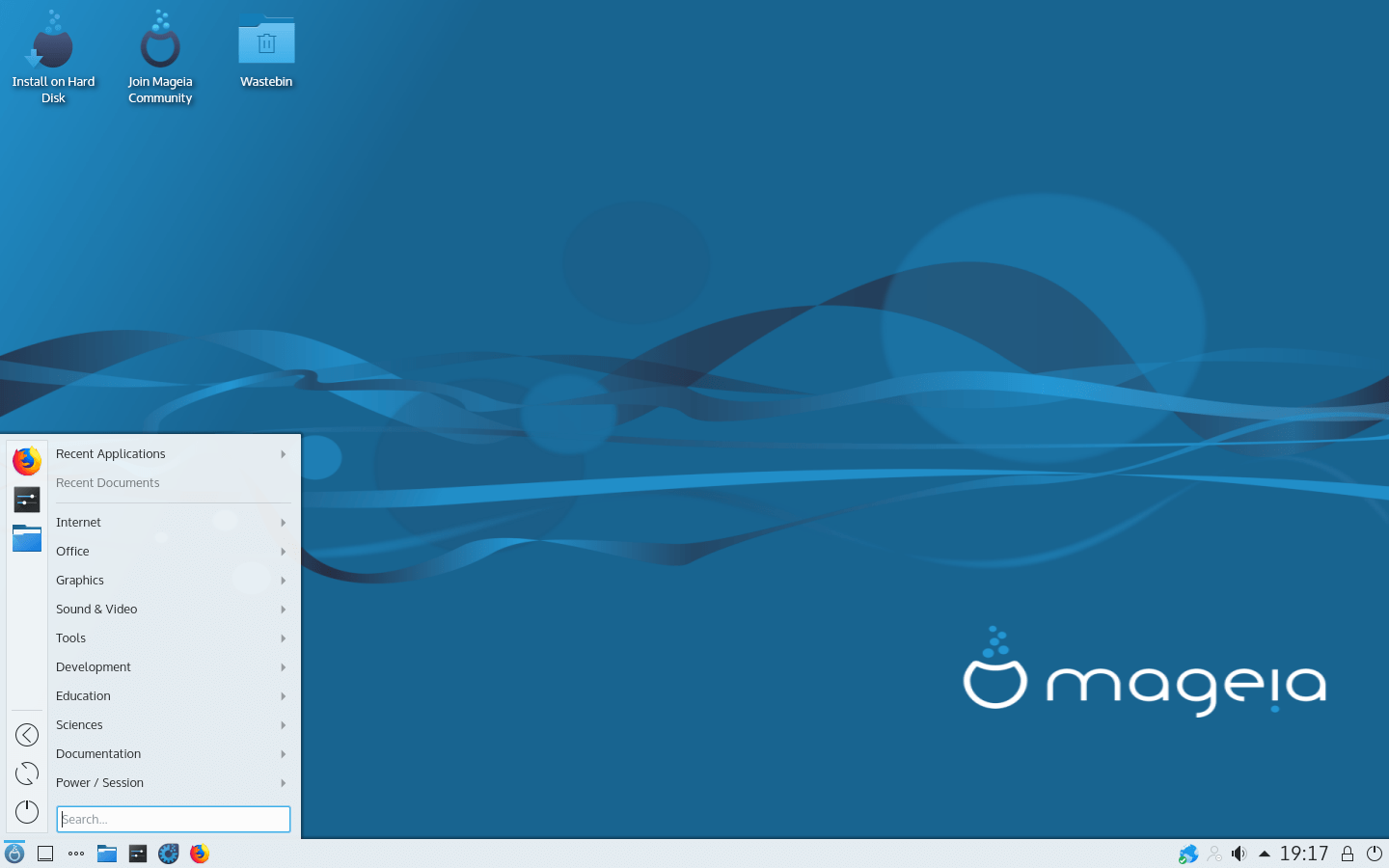Mageia 6.1 (October 2018) 32-bit 64-bit Official ISO Download
OS Name - Mageia
OS Family - Linux
Developer - Community
Platform - Desktop
Description 
Mageia 6.1 was released on October 05, 2018, it was preceded by version 6.0 and is available for desktop / laptop computers and servers. 32-bit and 64-bit versions are available for Mageia 6.1. Compared to previous releases, this Mageia version has some new updates, such as Kernel 4.14.70 LTS, KDE Plasma 5.12.2, GNOME 3.24.3, Xfce 4.12.0, Firefox 60.2, Chromium 68, LibreOffice 5.3.7.2, VLC 3.0.2, and more.
Mageia 6.1 will be supported by September 30, 2019.
Click here for more information about the release (Mageia 6.1).
General information from Mageia
Mageia is a free and open source Linux operating system, started as a fork of Mandriva Linux. It is currently available for desktops and servers, and is development and maintenance is handled by the community. Mageia is said to be a stable and secure operating system, which aims to become and maintain a reliable and recognized community in the world of free software. KDE Plasma is the desktop environment in Mageia OS, but it comes with all the major desktop environments available in various installation files. Mageia providing a huge repository of software, such as productivity apps and a variety of games.
Specification
| Available in | 160+ languages |
| CPU Platform(s) | x86-64, i586 |
| License | Free and open-source software |
Screenshot(s)
System requirements
Minimum:
- AMD / Intel 32-bit processor.
- 512MB RAM (memory).
- 20GB disk space.
Installation Instructions
Starting installer in PC (via USB)
Follow the steps given below:
- Download the Mageia 6.1 Live ISO image file from the download section.
- Install a USB bootable creation software (such as Rufus) on your Windows PC.
- Plug in a USB flash drive (at least 8 GB of free space available) with your PC.
- Open the USB bootable creation software, and select the ISO image file of Mageia 6.1, and start the process.
- As soon as done, plug the bootable USB into a system where you want to install Mageia 6.1.
- Restart the target computer.
- Press the boot device menu key and select USB to boot first.
- Select USB device and start the Mageia 6.1 installer.
Starting installer in VMware
- Download the Mageia 6.1 Live ISO image file from the download section.
- Launch the VMware Player, and start creating a new virtual machine.
- Select the ISO image file of Mageia 6.1, and use the default settings for the virtual machine.
- Start the virtual machine and go to the Mageia 6.1 Live installer.
Starting installer in VirtualBox
- Download the Mageia 6.1 Live ISO image file from the download section.
- Launch the Virtualbox application on your computer, and start creating a new virtual machine.
- Select Mandriva Linux and use defualt settings for the virtual machine.
- Start VM and when it asks to select the Host Drive, then select the downloaded Mageia 6.1 ISO file in step 1.
Last step
As soon as you go to the Mageia 6.1 boot menu, follow the steps given below:
- Enter in the Boot Mageia option.
- Follow the onscreen instructions and it will take you to the live session.
- Check Mageia 6.1 in the live session, and if you're ready to install, just click the 'Install on hard disk' shortcut in the desktop screen.
- On the disk selection step, select the disk drive where you want to install it, and then select the free space partition. (If you do not have a free space partition, select the custom partition option and create a new free space. Note - This can erase all your data from disk)
- Use the default settings for the next steps and wait while the installation takes place.
- On the next step, leave the default values in the boot configuration.
- Finish the installation and remove the installation medium from the computer (eg, USB, CD / DVD).
- And restart the computer.
- Set the root account password, and create a new user account.
- Finally, enter Mageia 6.1 and enjoy.
Comments
New releases in  Mageia View All
Mageia View All
Mageia 9 (September, 2023) 32-bit 64-bit Official ISO Disk Image Download
5.0Mageia 8 (February, 2021) 32-bit 64-bit Official ISO Disk Image Download
4.5Mageia 7.1 (July 2019) 32-bit 64-bit Official ISO Download
4.5Mageia 7 / 7.0 (July 2019) 32-bit 64-bit Official ISO Download
4.5Mageia 6.1 (October 2018) 32-bit 64-bit Official ISO Download
4.5 Latest uploads
Latest uploads
MX Linux MX-23.3 Libretto (May, 2024) Official 32-bit 64-bit ISO Download
4.4