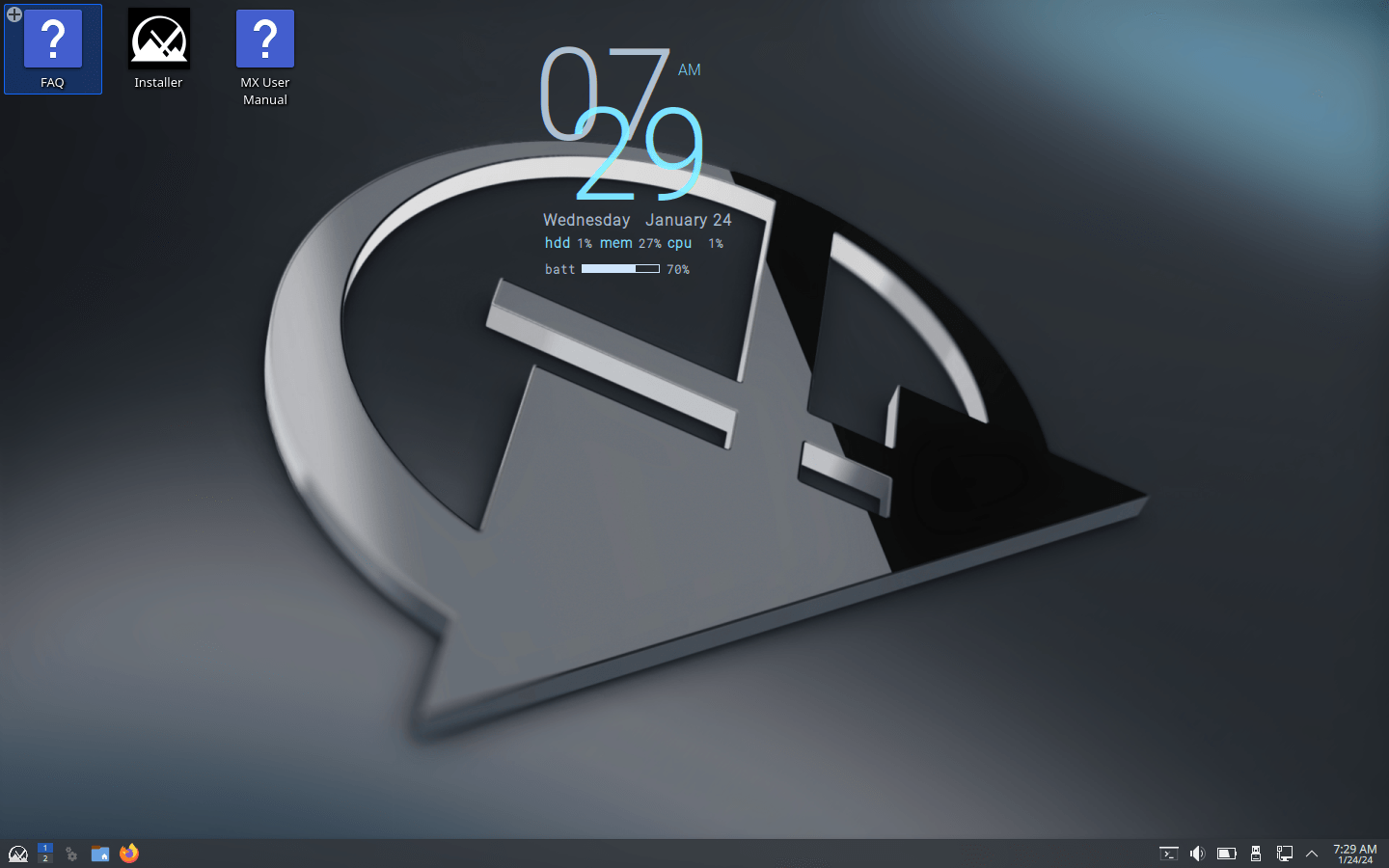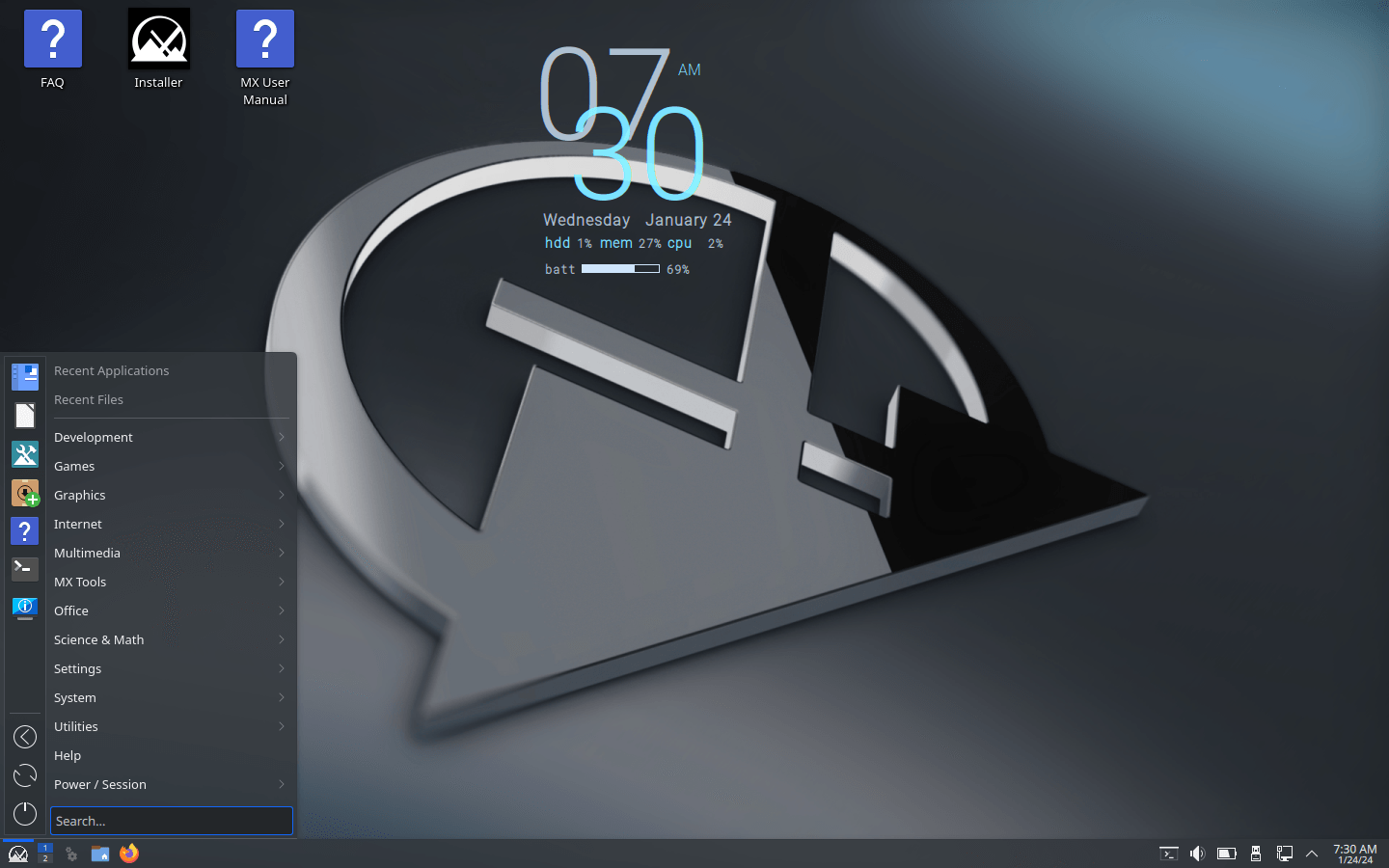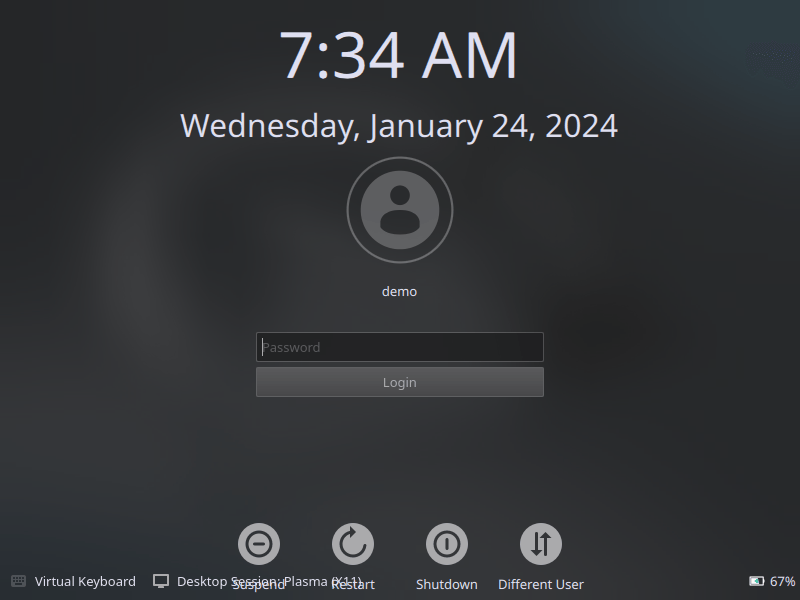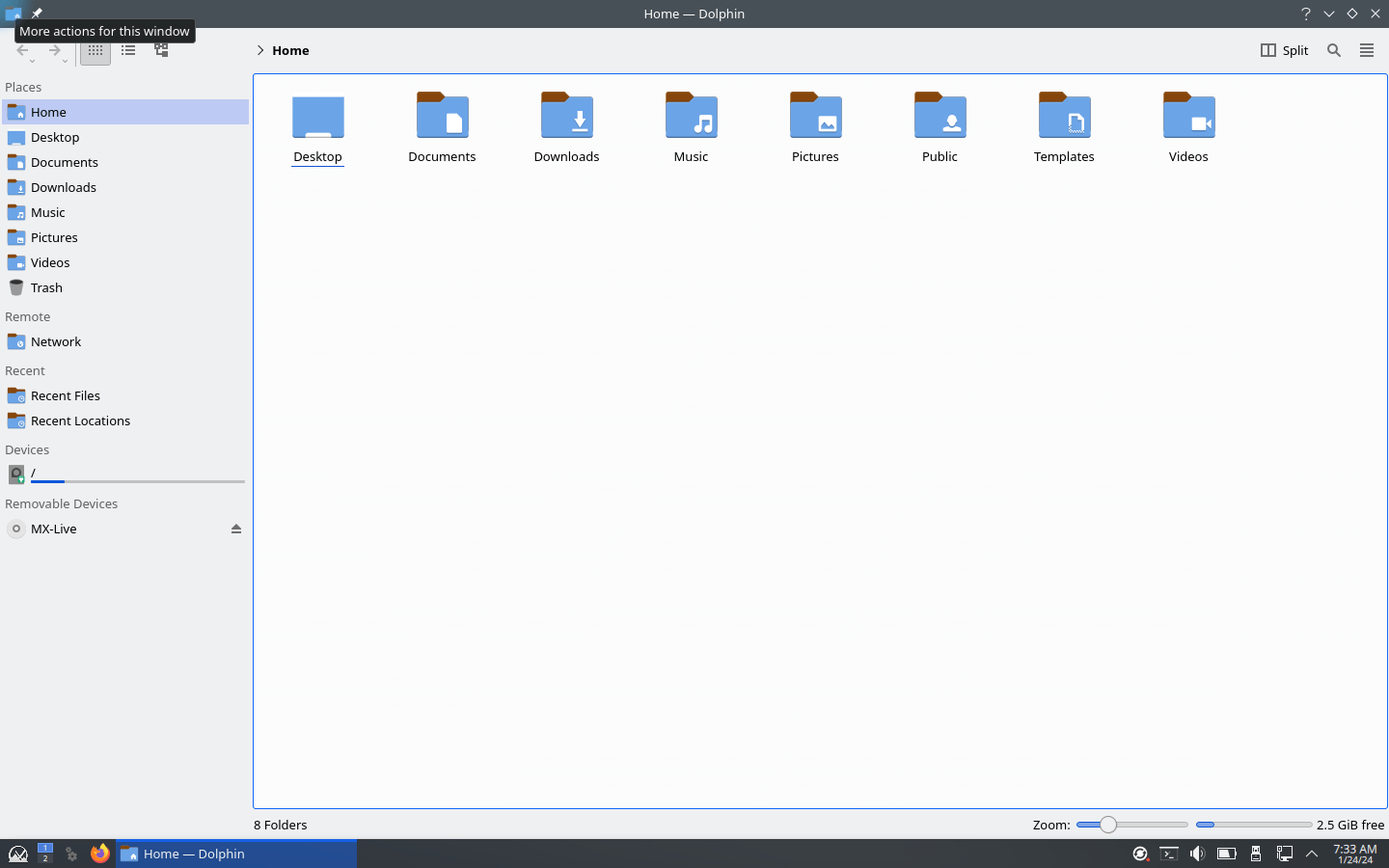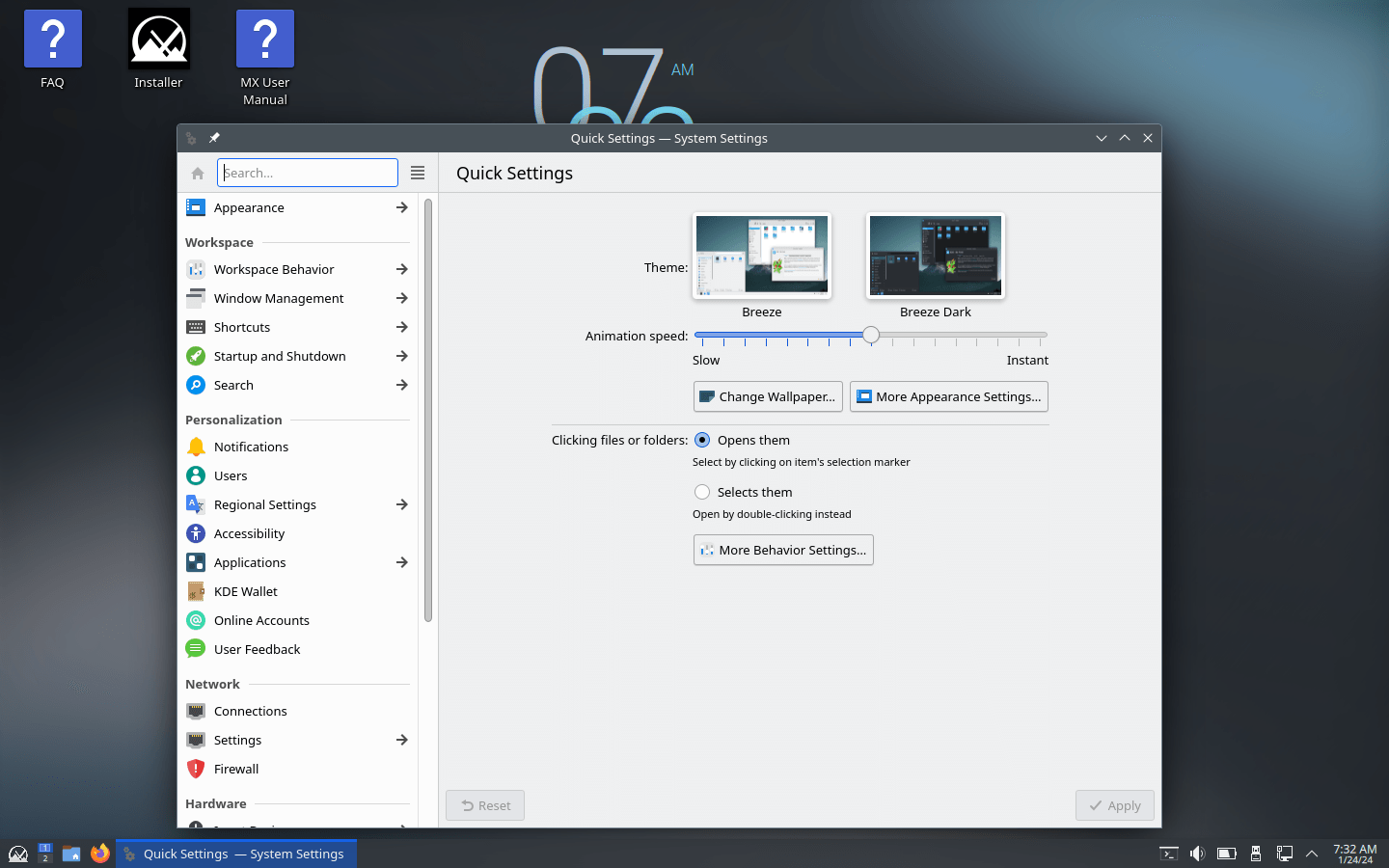Download operating system
for your personal computer.
MX Linux MX-23.3 Libretto (May, 2024) Official 32-bit 64-bit ISO Download
- OS Version: MX Linux
- OS Distribution: MX Linux
- OS Family: Linux
- Developers: MX Dev TeamCommunity
Description
MX Linux MX-23.3 "Libretto" was released in May, 2024, preceded by MX-23.2, and was available for desktop / laptop computers. The MX-23.3 is based on the Debian 12.4. 32-bit (x86) and 64-bit (x86-64) versions are available for the MX-23.3. Compared to previous releases, this MX Linux version include some new updates, such as bug fixes, kernel updates and application enhancements since the initial release. Built on the Debian 12.5 "Bookworm" base, MX-23.3 integrates all updates from the Debian and MX repositories. Key highlights include the inclusion of "build-essential" packages on ISOs for offline driver compilation, language selection during OEM mode setup and updated Pipewire 1.0. The MX locale tool now allows removing all manual packages except for the default system language. Additionally, a zstd compression option has been added to the live-remaster, and systemd is usable on live systems with some limitations. The release features the latest 6.1.90 kernel for Xfce, KDE and Fluxbox ISOs, while AHS uses the 6.8.9 Liquorix kernel. MX Raspberry Pi Respin has been updated with the latest packages from the MX and RPiOS repositories. This release is a testament to the contribution and support of the MX Linux community.
Click here for more information about the release.
General information from MX Linux
MX Linux is an free and open source Linux operating system called the midweight and simple desktop OS. It is based on Debian stable branch and is using core antiX components with more software created by the MX community. About MX Linux, The developer team and community goal is to combine an elegant and efficient desktop with simple configuration, high stability, solid performance and a medium-sized footprint. In terms of features, MX Linux comes with all the basic tools and apps you need in your personal computer such as a web browser, video player, music player, email client, office suite, backup tool, as well as MX tools, a specially designed suite for MX Linux with key functions that saves time and effort.
Specification
| Available in | 75+ languages |
| CPU Platform(s) | x86 (32-bit, 64-bit) |
| License | Free and open-source software |
System requirements
Minimum:
- 32-bit Intel or AMD processor.
- 512MB memory (RAM).
- 5 GB free disk space.
Installation Instructions
Starting installer in PC (via USB)
Follow the steps given below:
- Download the MX Linux MX-23.3 X64 ISO image file from the download section.
- Install a USB bootable creation software on your Windows PC.
- Plug in a USB flash drive (at least 4-8 GB of space) with your PC.
- Open the USB bootable creation software, and select the ISO image file of MX Linux MX-23.3, and start the process.
- As soon as done, plug the bootable USB into a system where you want to install MX Linux MX-23.3.
- Restart the target computer.
- Press the boot device menu key and select USB to boot first.
- Select USB device and start the MX Linux MX-23.3 installer.
Starting installer in VirtualBox
- Download the MX Linux MX-23.3 X64 ISO image file from the download section.
- Launch the Virtualbox application on your computer, and start creating a new virtual machine.
- Select type 'Linux' and version 'Linux 2.6 / 3.x / 4.x (64-bit)' for the virtual machine.
- Start VM and when it asks to select the Host Drive, then select the downloaded MX Linux MX-23.3 image file in step 1.
Last step
As soon as you get to the MX Linux installation screen, follow the steps below:
- Press enter the MX Linux name highlighted, it will take you to the live session.
- Check the MX Linux MX-23.3 in the live session, and if you're ready to install, just click the 'Installer' shortcut in the desktop screen.
- Accept the terms and go ahead.
- On the Disk Selection screen, select the disk you want to install, and go to the next. (Note - This will erase all your data from your disk, please backup if any important data is present)
- Go ahead, format the disk and wait for your installation.
- Finally select to install the GRUB bootloader.
- Now setup your computer with information such as name, domain, language, timezone, default user account, root account password, etc.
- Reboot the computer and enjoy.
Screenshots