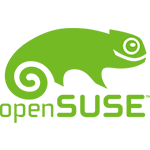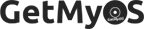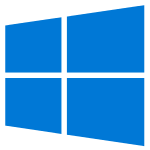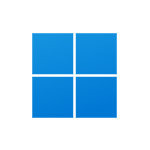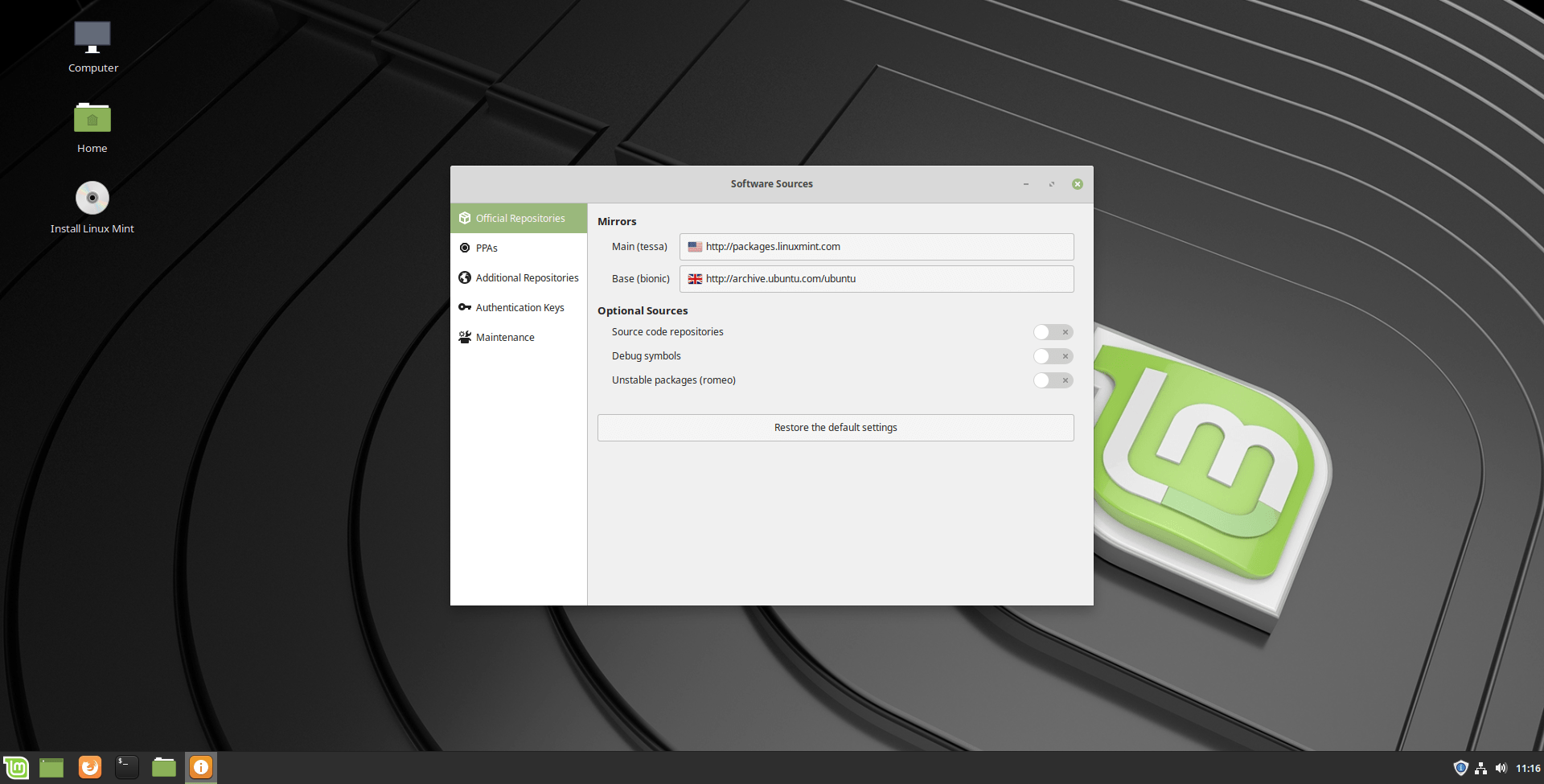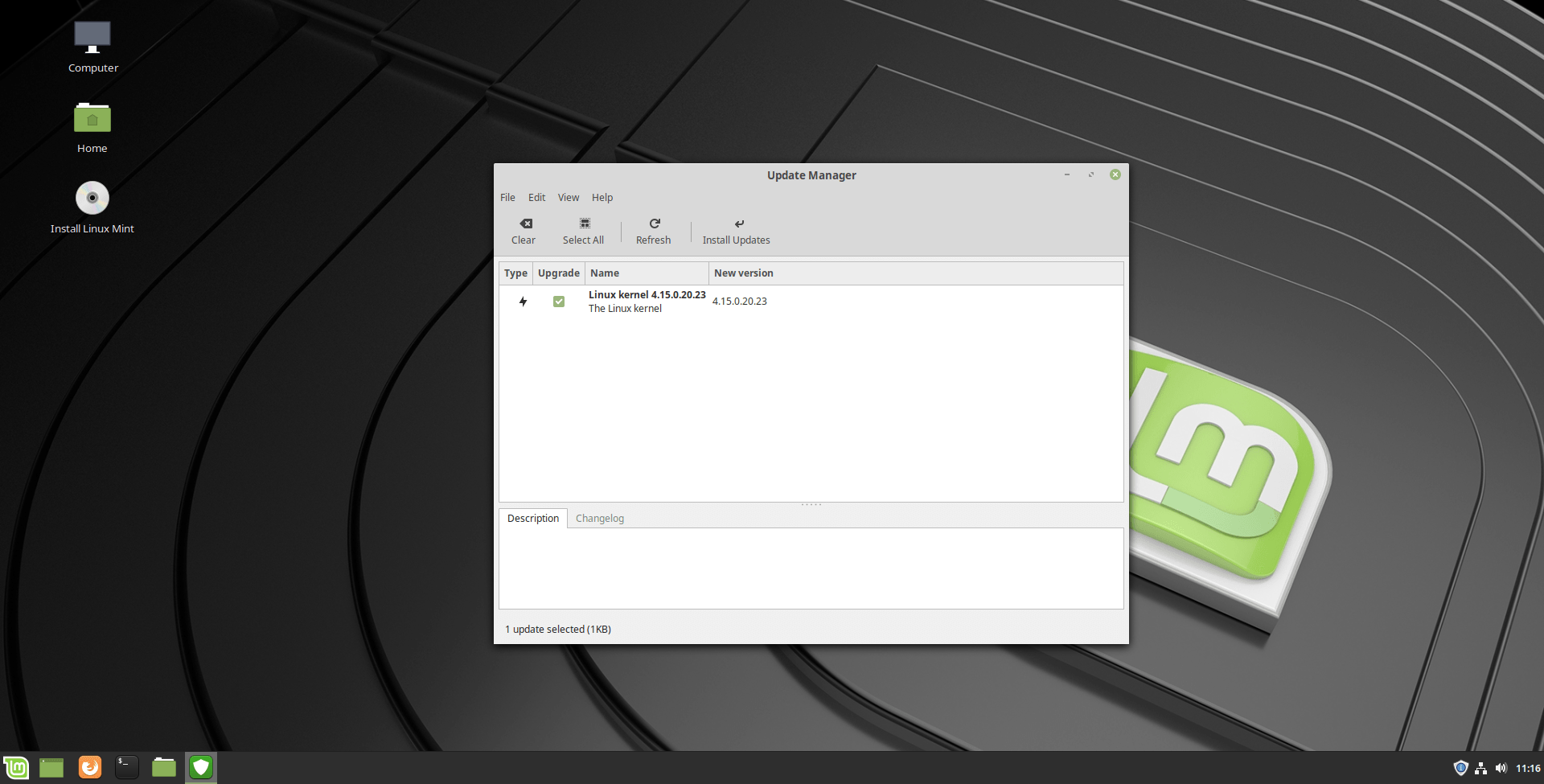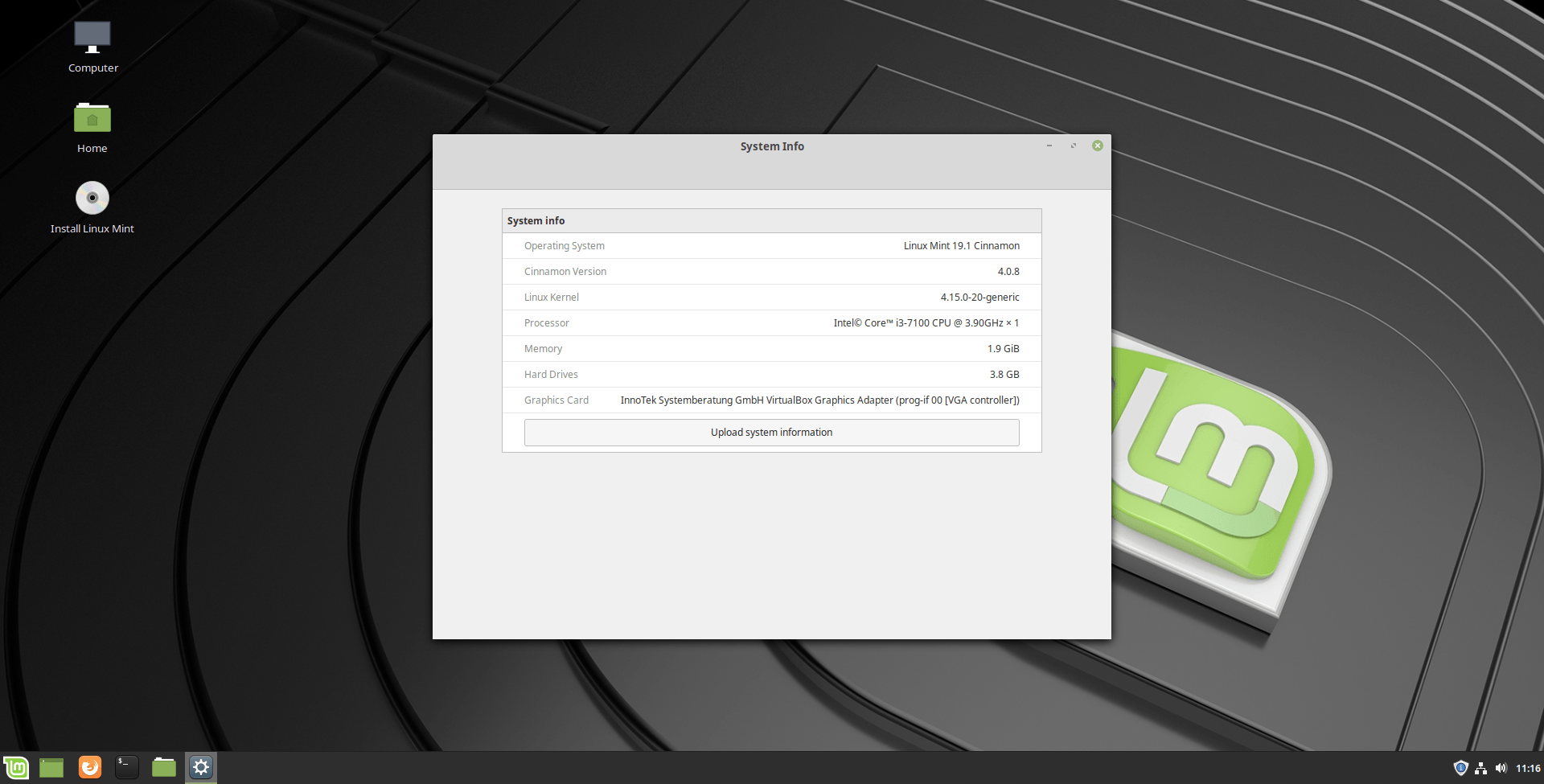Linux Mint 19.1 (Tessa - Dec, 2018) All Editions 32-bit, 64-bit ISO Disk Image Download
OS Name - Linux Mint
OS Family - Linux
Developer - Linux Mint Team
Platform - Desktop
Description 
Linux Mint 19.1 (Tessa) was released on December 19, 2018, it was preceded by version 19, and was available for desktop computers. The Xfce and MATE edition was released on the same date. All editions including Cinnamon, MATE are based on Ubuntu LTS 18.04. 32-bit (x86) and 64-bit (x86-64) versions are available to Linux Mint 19.1. Compared to previous releases, this Linux Mint version contains many new features and updates in their different editions, such as Cinnamon updated to v 4.0, change in Update Manager, new design in Software Sources tool, changes in Input Methods, improvements in XApps, new desktop backgrounds etc.
Linux Mint 19.1 was an LTS (long term support) release.
General information from Linux Mint
Linux Mint is a free and open source Linux distribution (or operating system) based on Ubuntu and Debian. The operating system is fully focused on desktop computers (instead of server), even no server version exists. Linux Mint comes with a beautiful and modern graphical user interface, which has the default Cinnamon desktop environment currently, while more desktop environments like Matte and KDE are supported, and are available in different installation ISO files. Like the Ubuntu Desktop, it was bundled with a wide range of useful software applications such as LibreOffice (Office software), Thunderbird (email client), Firefox (web browser), VLC media player, Backup tool, Media Player, etc. While more software is available through package manager.
Specification
| Available in | 100+ languages |
| CPU Platform(s) | IA-32, X86-64 |
| License | Free and open-source software |
Screenshot(s)
System requirements
Minimum (for all editions):
- x86 processor.
- 512 MB of RAM.
- 5 GB of free space.
- DVD drive or USB port.
Installation instructions
Starting installer in PC (via USB)
Follow the steps given below:
- Download the Linux Mint 19.1 ISO image file from the download section.
- Install a USB bootable creation software (such as Rufus) on your Windows PC.
- Plug in a USB flash drive (at least 8 GB of free space available) with your PC.
- Open the USB bootable creation software, and select the ISO image file of Linux Mint 19.1, and start the process.
- As soon as done, plug the bootable USB into a system where you want to install Linux Mint 19.1.
- Restart the target computer.
- Press the boot device menu key and select USB to boot first.
- Select USB device and start the Linux Mint 19.1 installer.
Starting installer in VMware
- Download the Linux Mint 19.1 ISO image file from the download section.
- Launch the VMware Player, and start creating a new virtual machine.
- Select the ISO image file of Linux Mint 19.1, and use the default settings for the virtual machine.
- Start the virtual machine and go to the Linux Mint 19.1 installer.
Starting installer in VirtualBox
- Download the Linux Mint 19.1 ISO image file from the download section.
- Launch the Virtualbox application on your computer, and start creating a new virtual machine.
- Select Linux Mint / Ubuntu and use defualt settings for the virtual machine.
- Start VM and when it asks to select the Host Drive, then select the downloaded Linux Mint 19.1 ISO file in step 1.
Last step
As soon as you go to the Linux Mint Live session, follow the steps given below:
- Click on the 'install' icon on the desktop.
- Select language and proceed.
- Choose your region, keyboard layout, and more
- Create a partition, or format the entire hard disk. (Warning - backup your old data from the hard disk)
- Create a user, and start the installation process.
- As soon as it's done, click the 'Restart Now' button.
- Finally, login and enjoy the Linux Mint. Do not forget to remove the installation medium from the computer (for example, USB, CD / DVD).
For more information, read the official document of Linux Mint 19.1.
Comments
New releases in  Linux Mint View All
Linux Mint View All
Linux Mint 21.3 Virginia (January, 2024) 64-bit All Editions Official ISO Download
4.5Linux Mint 21.2 Victoria (July, 2023) 64-bit All Editions Official ISO Download
4.8Linux Mint 21.1 Vera (December, 2022) 64-bit All Editions Official ISO Download
5.0Linux Mint 21 Vanessa (July, 2022) 64-bit All Editions Official ISO Download
5.0Linux Mint 20.3 Una (January, 2022) 64-bit All Editions Official ISO Download
4.8 Latest uploads
Latest uploads
MX Linux MX-23.3 Libretto (May, 2024) Official 32-bit 64-bit ISO Download
4.4