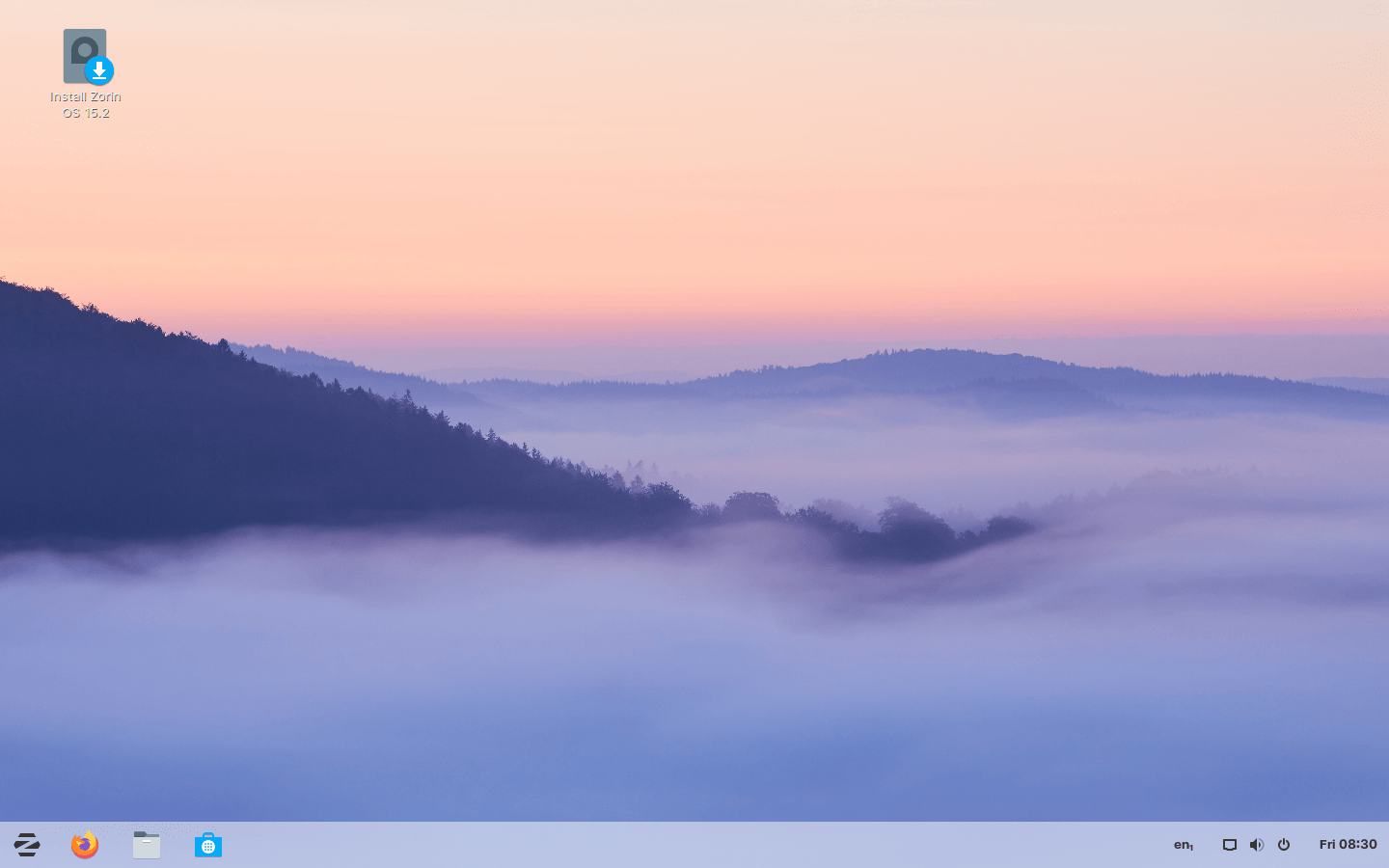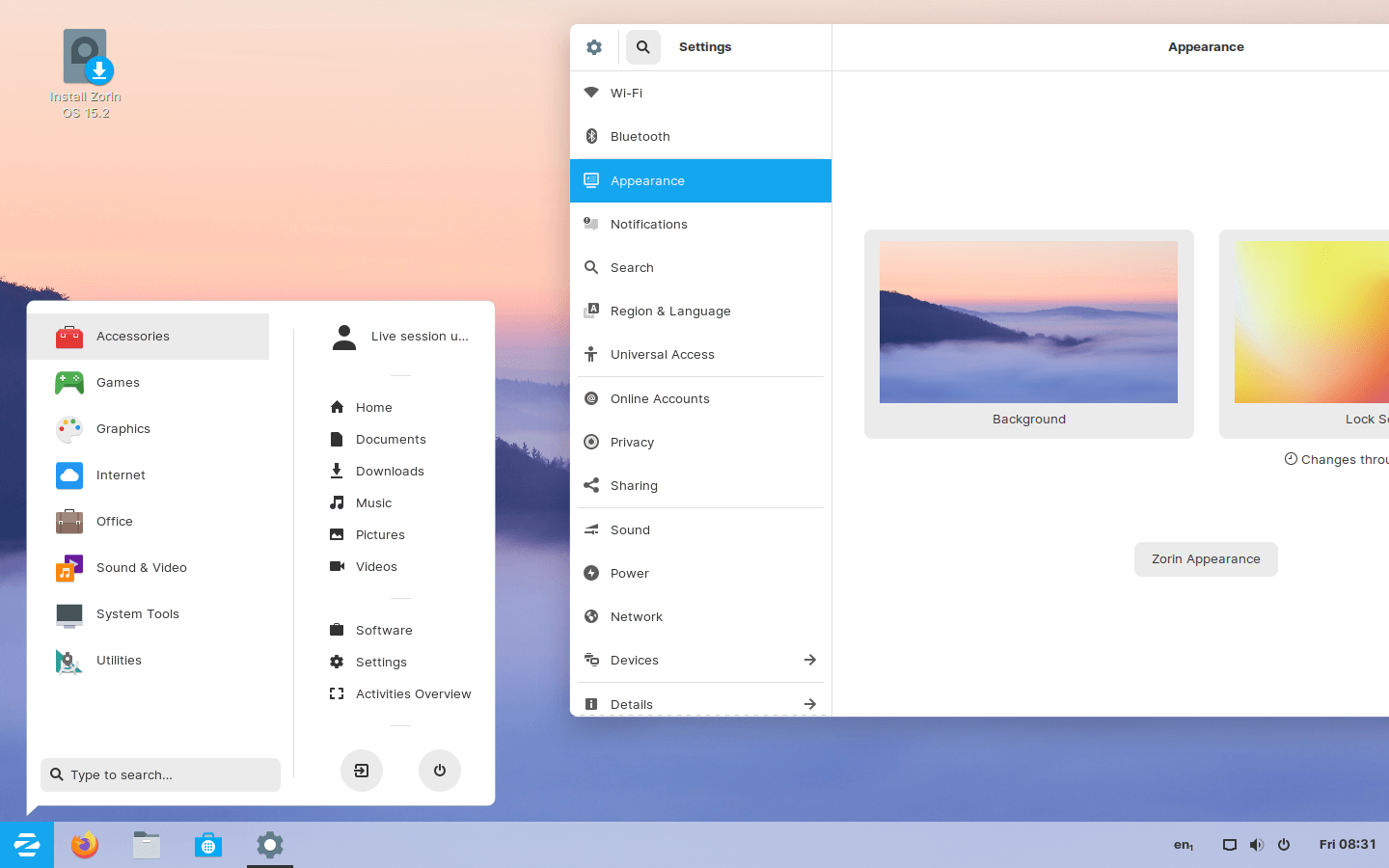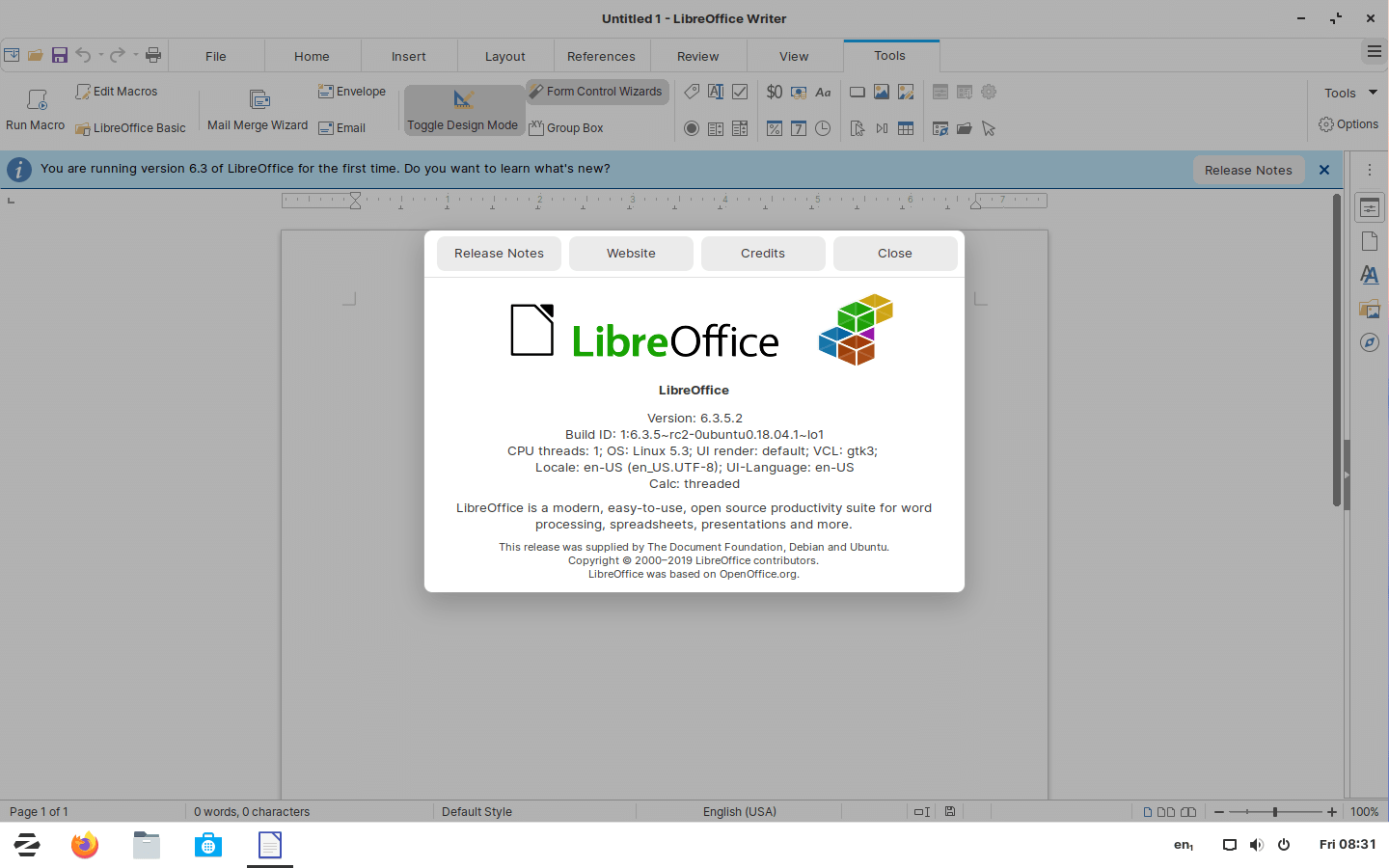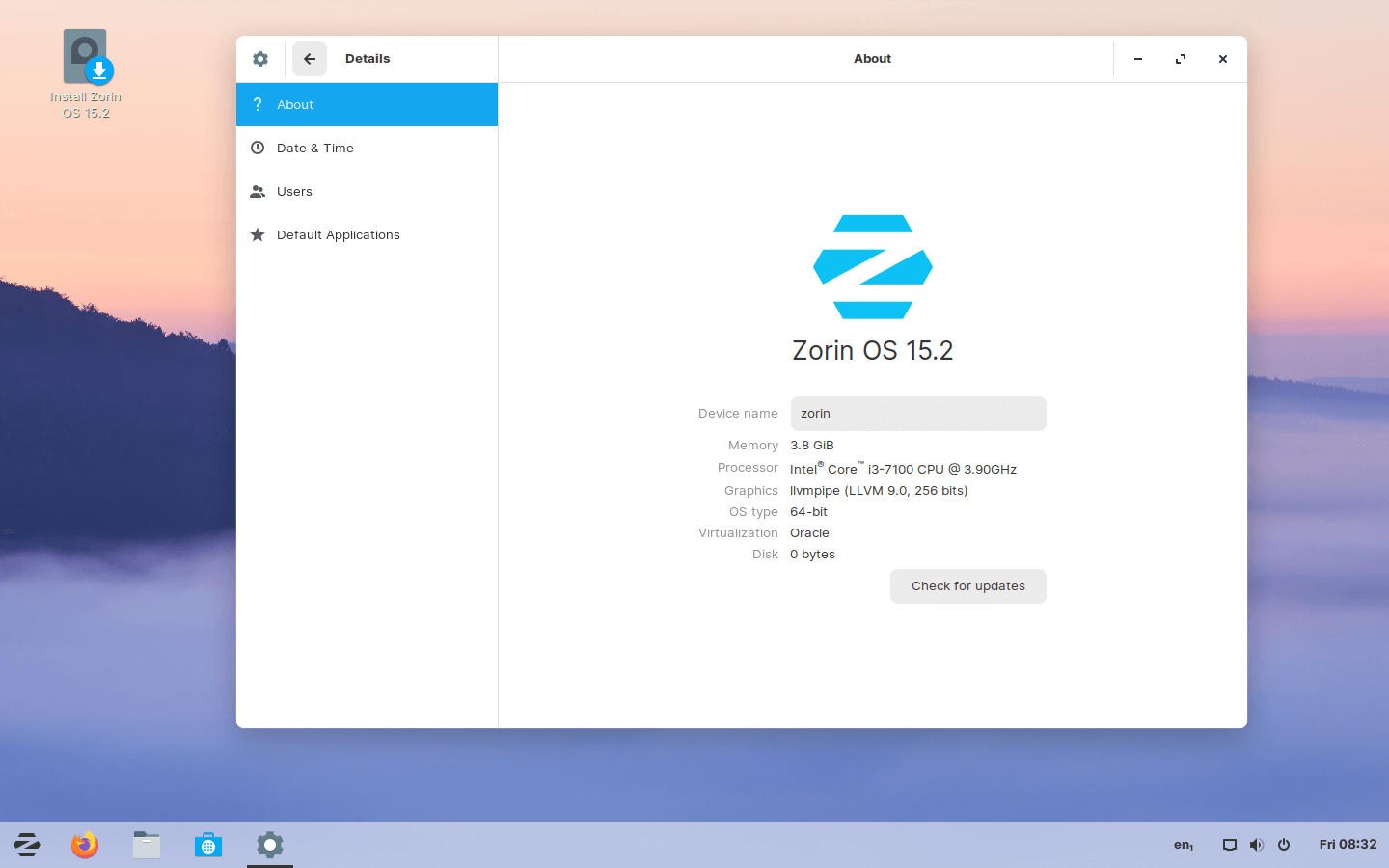Download operating system
for your personal computer.
Zorin OS 15.2 (March 2020) 32-bit 64-bit All Editions Official ISO Download
- OS Version: Zorin OS
- OS Distribution: Zorin OS
- OS Family: Linux
- Developers: Zorin Group
Description
Zorin OS 15.2 was released on March 05, 2020, it is based on Ubuntu 18.04 and was available for desktop / laptop computers. This release preceded by version 15.1. Compared to previous Zorin OS releases, this version includes some new features and updates, such as Linux kernel 5.3, support for more hardware such as AMD Navi GPUs and Intel 10th generation processors, support new MacBook and MacBook Pro keyboards and touchpads, included new versions of LibreOffice and GNU image manipulation program, more faster / safer / powerful, etc.
Click here for more information about the release (Zorin OS 15.2).
General information from Zorin OS
Zorin OS is an Ubuntu-based Linux operating system designed primarily for personal computers, however, the Ultimate edition has the most advanced feature, allowing you to use it on your business computer, or for professional use. Zorin OS makes your computer faster, safer and more powerful. It is easy to use, and is specifically designed for users who are new to using Linux-based computers. Zorin OS is an alternative to Windows and macOS comes with several desktop interface that you are familiar with, for example if you are familiar with Windows, you can change the interface form to Windows, or even macOS or Linux.
Zorin OS comes in four different editions, Core, Ultimate, Lite and Education, where Ultimate is a paid edition.
Specification
| Available in | 50+ languages |
| CPU Platform(s) | x86-64 |
| License | Free and open-source software |
System requirements
Minimum:
- 64-bit (1GHz) processor.
- 2 GB of RAM.
- 10 GB free disk space.
- Internet connectivity (optional).
Installation Instructions
Starting installer in PC (via USB)
Follow the steps given below:
- Download the Zorin OS 15.2 Core 64-bit ISO image file from the download section.
- Install a USB bootable creation software on your Windows PC (such as Rufus).
- Plug in a USB flash drive (at least 4-8 GB of space) with your PC.
- Open the USB bootable creation software, and select the ISO image file of Zorin OS Core 15.2, and start the process.
- As soon as done, plug the bootable USB into a system where you want to install Zorin OS Core 15.2.
- Restart the target computer.
- Press the boot device menu key and select USB to boot first.
- Select the USB device and start the Zorin OS Core 15.2 installer.
Starting installer in VirtualBox
- Download the Zorin OS Core 15.2 ISO image file from the download section.
- Launch the VirtualBox application on your computer, and start building a new virtual machine.
- Select Ubuntu and use the default settings for the virtual machine.
- Start the VM and when it asks to choose the host drive, select the Zorin OS Core 15.2 ISO file downloaded in step 1.
Starting installer in VMware
- Download the Zorin OS Core 15.2 ISO image file from the download section.
- Launch VMware Player, and start creating a new virtual machine.
- Select the ISO image file of Zorin OS Core 15.2, and use the default settings for the virtual machine.
- Start the virtual machine and go to the Zorin OS Core 15.2 installer.
Last step
As soon as you go to the Zorin OS welcome screen, follow the steps given below:
- Select the language, and click the 'Try Zorin' button and open the live session.
- Check Zorin OS in the live session, and if you are ready to install, just click the 'Install Zorin OS' shortcut in the desktop screen.
- Select the language and proceed to the next step.
- Check to install third-party software.
- On the Installation Type screen, you can choose to erase the disk and install Zorin OS. (Note - This will erase all your data from the disk, you can also choose 'Something else' to create a separate partition for Zorin OS)
- Choose your location, timezone and more.
- Create a new user account (or root user): Type a new username and password.
- Wait until Zorin OS is installed.
- As soon as the process is complete, click on the 'Restart Now' button.
- Finally, login to Zorin OS and enjoy. Don't forget to remove the installation medium from the computer (eg, USB, CD / DVD).
Screenshots