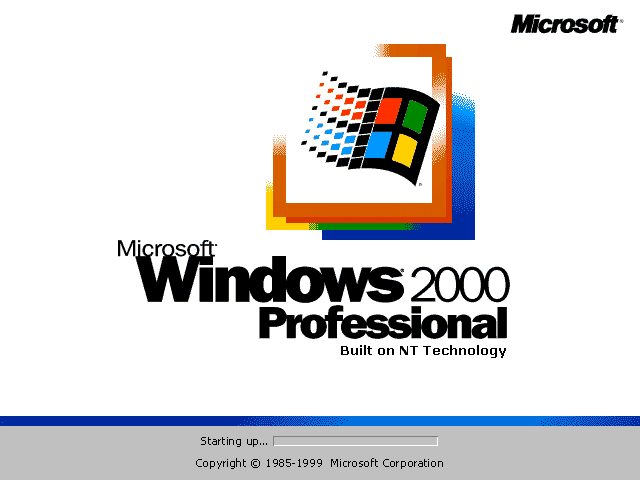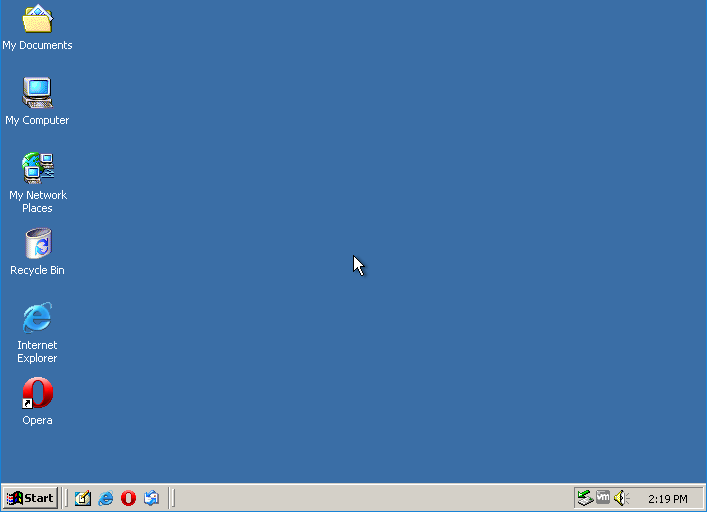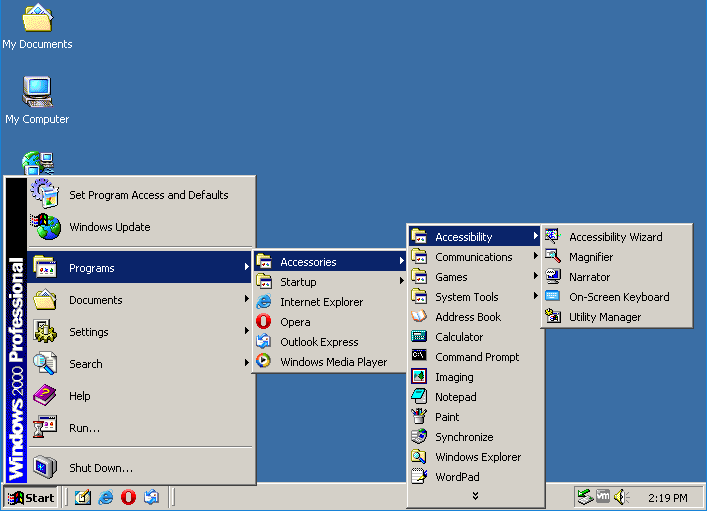Download operating system
for your personal computer.
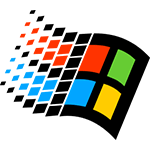
Windows 2000 Professional, Server, Advanced Server, and Datacenter Server Free Download
Old Version
- OS Version: Versions before Windows NT
- OS Variant: Microsoft Windows
- OS Family: Windows
- Developers: Microsoft
Description
Windows 2000 was released to the public on February 17, 2000, preceded by Windows NT 4.0. It was part of the Windows NT series, even Windows 2000 was named Windows NT 5.0 in its beta stage. There are four different versions of the operating system, which are Professional, Server, Advanced Server, and Datacenter Server. All versions are attached in the download menu. Windows 2000 introduced many new features such as NTFS V 3.0 with Encrypting File System (EFS), Active Directory (AD) service, Internet Explorer 5/6, Multilingual User Interface, Microsoft Management Console (MMC), and many more improvements and bug fixes. Server versions of Windows 2000 have more features than the professional version.
In the download menu, the 'SP' stands for the service pack.
Specification
| Available in | English, Chinese, German, Dutch, Japanese, Portuguese, Turkish and 5 more |
| CPU Platform(s) | IA-32 |
| License | Commercial |
System requirements
Minimum:
- Pentium 133 MHz CPU or higher.
- 32 MB (Professional), 128 MB (Server) of RAM.
- 1 GB (Professional), 2 GB (Server) of hard disk space.
Installation Instructions for the VirtualBox (application)
To install Windows 2000 Professional on Virtualbox, follow the steps below:
- Download an Windows 2000 Professional file from the download section.
- Extract 7z file and get ISO file.
- Install and open the Virtualbox app on your computer.
- Create a new virtual machine with the recommended configuration for Windows 2000, or use manual configuration according to system requirements.
- Start VM and when it asks to select Host Drive, then select the Windows 2000 ISO file extracted in step 2.
- Press start, and follow the on-screen instructions.
- In the partition screen, press
Cto create partition. - Format the partition using the NTFS file system.
- Follow the on-screen instructions and finish your installation.
The product key is not available in the download file, please get it from the web.
Screenshots