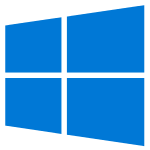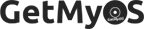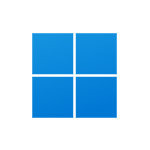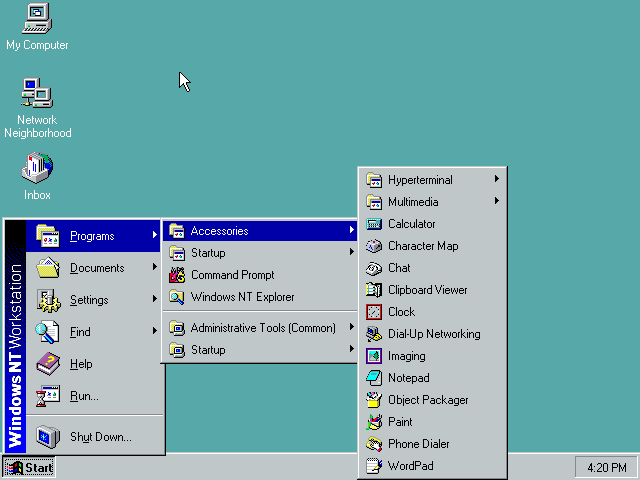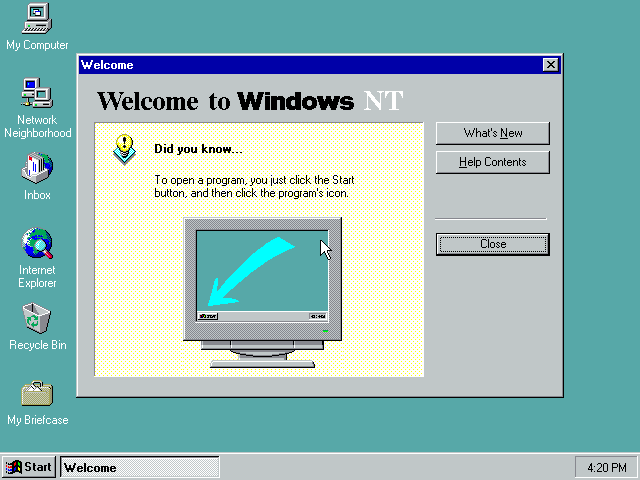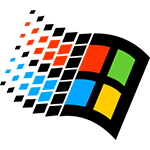
Windows NT 4.0 (1996) For Workstation And Server Free Download Disc Image ISO Files
OS Name - Microsoft Windows
OS Family - Windows
Developer - Microsoft
Platform - Desktop
Description 
Windows NT 4.0 was released on July 31, 1996, an another 32-bit operating system for worskstations and servers preceded by Windows NT 3.51 and part of the Windwos NT series. GUI on this version is similar to Windows 95, while the operating system is designed for bussiness purpose.
Windows NT 4.0 support preemptive multitasking, and it includes many new networking features. It was available for workstation, server and embedded system, all versions are attached in the download while embedded and terminal server versions are not included in the download. In addition, service packs are not attached.
Specification
| Available in | English, Japanese, Spanish, German, Italian and 9 more |
| CPU Platform(s) | IA-32, MIPS, Alpha, and PowerPC |
| License | Commercial |
Screenshot(s)
System requirements
Minimum
- Intel 486 processor 60 MHz or higher, or RISC-based CPU.
- 12MB RAM.
- 110MB hard disk space.
Installation Instructions for the VirtualBox (application)
To install the Windows NT 4.0 Workstation version on the virtualbox, follow the steps below:
- Download Windows NT 4.0 from the download section.
- Extract the ISO file from the download file.
- Install and open the Virtualbox app on your computer.
- Create a new virtual machine with the recommended configuration for Windows NT 4.0, or use manual configurations according to system requirements.
- Start VM and when it asks to select Host Drive, just select the ISO file extracted in step 2.
- Follow the on-screen instructions.
- Keep pressing
Page Downkey in the license aggrement screen, then pressF8key to accept license. - Press the
Con the Unpartitioned Space and press Enter twice. - Format the partition using the NTFS file system.
- Follow the on-screen instructions and start setup.
- When it asks for restart, go to Virtualbox menu> Devices> Optical Drives and uncheck the ISO file.
- Now press Enter to restart VM.
- Wait while Windows is checking some configuration.
- Now when it asks to insert the disc again, just go to the Virtualbox menu> Devices> Optical Drives and check the Windows NT ISO file again.
- Press OK and follow the on-screen instructions.
- When the setup is complete, go to the Virtualbox menu> Devices> Optical Drives and uncheck the ISO file again, and restart.
The CD key is not included in the download file. Please find it on the web, many are free.
Comments
New releases in 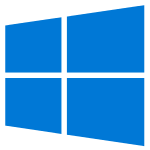 Microsoft Windows View All
Microsoft Windows View All
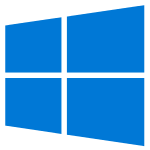
Windows 10 2022 Update (22H2) 32-bit 64-bit Official ISO Download
4.3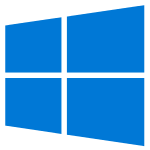
Windows 10 November 2021 Update (21H2) 32-bit 64-bit Official ISO Download
4.5Windows 11 21H2 (November, 2021) 64-bit Official ISO Free Download
4.7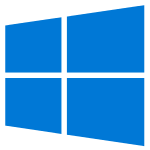
Windows 10 May 2021 Update (21H1) 32-bit 64-bit Official ISO Download
4.6