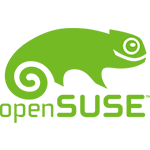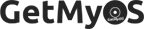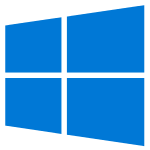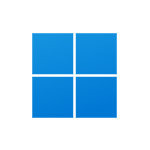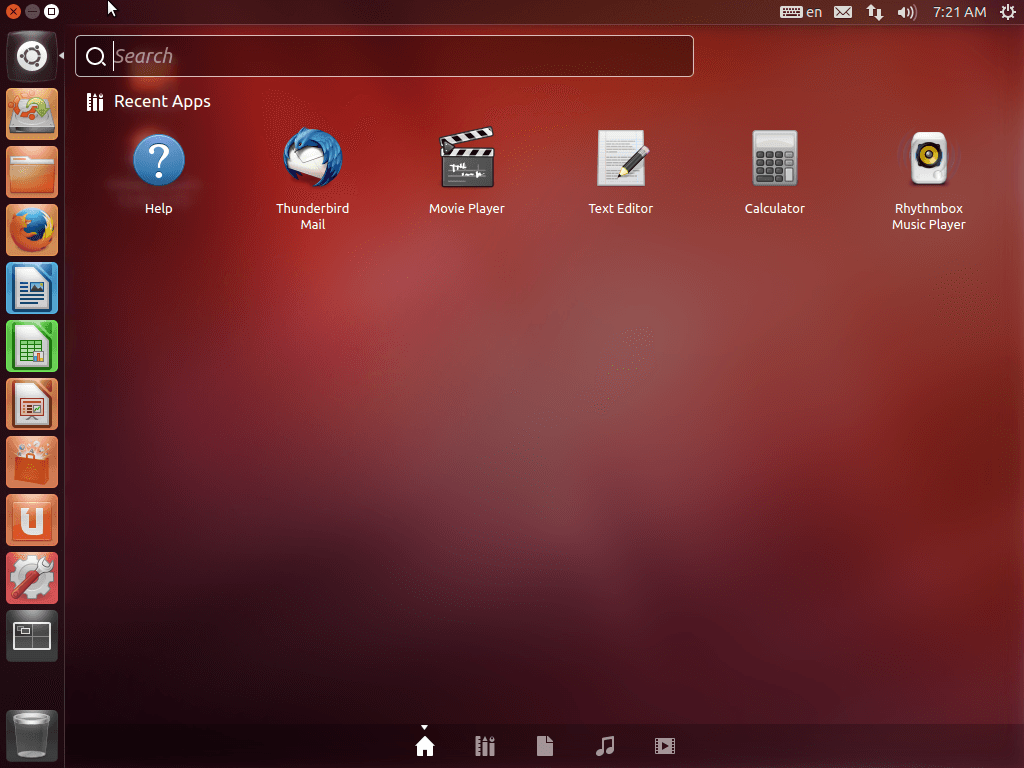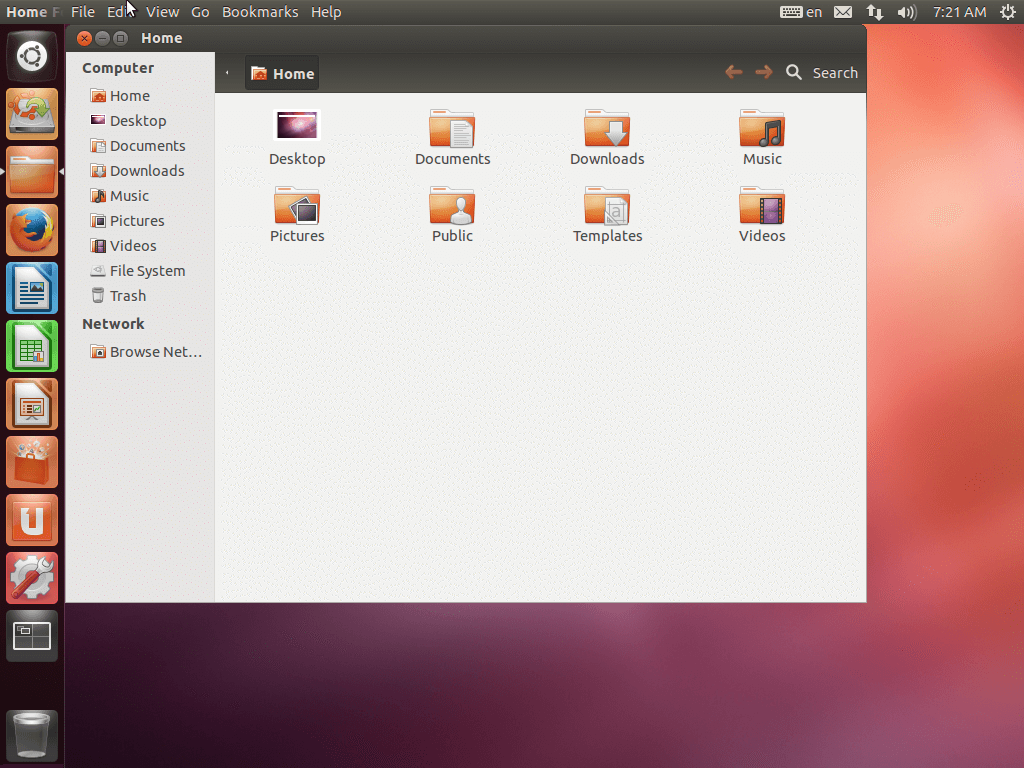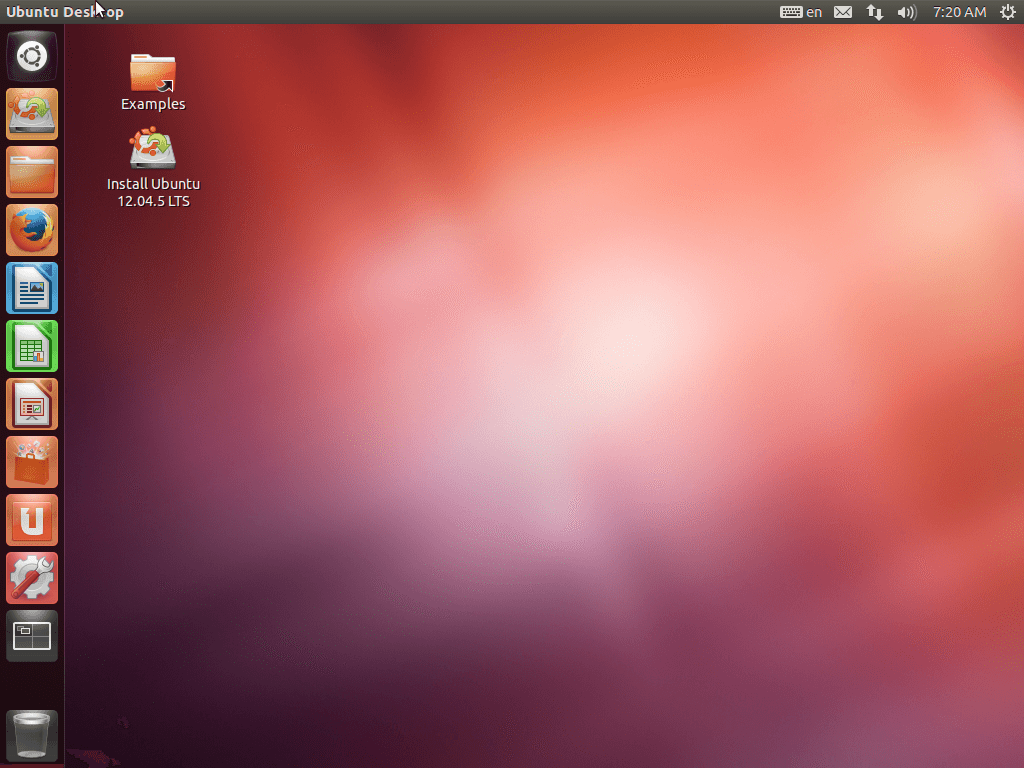Ubuntu 12.04 LTS (Precise Pangolin - Apr, 2012) Desktop (32-bit, 64-bit) ISO Disk Image Download
OS Name - Ubuntu
OS Family - Linux
Developer - Community, Canonical
Platform - Desktop
Description 
Ubuntu 12.04 (Oneiric Ocelot) was released on April 26, 2012, the fourth Long Term Support (LTS) release of the Ubuntu, it was preceded by V 11.10 and was available for desktop computers and servers. Both 32 and 64-bit versions are available at Ubuntu 12.04. The Ubuntu netbook version was merged with the desktop version. Ubuntu 12.04 has five different update releases, which are 12.04.1, 12.04.2, 12.04.3, 12.04.4, and 12.04.5. This Ubuntu version includes some new updates and features in Ubuntu OS (compared to previous releases), such as Rhythmbox set as defualt media player, head-up display (HUD) feature etc.
General information from Ubuntu Family
Ubuntu is a free and open source Linux operating system (currently the most popular Linux distribution) installed on over 40 million personal computers, and is installed on a large number of servers around the world. At present, there are four different versions of the operating system, which are Ubuntu Desktop (for personal computers), Ubuntu Server (for servers), Ubuntu for IoT, and Ubuntu Cloud (for cloud computing). Originally, the operating system was made for personal computers, currently the desktop version of Ubuntu comes with usefull software applications, such as LibreOffice (Office software), Thunderbird (email client), Firefox (web browser), while more applications can be installed from Ubuntu Software Center.
Specification
| Available in | 60+ languages |
| CPU Platform(s) | IA-32, x86-64 |
| License | Free and open-source software |
Screenshot(s)
System requirements
Minimum:
- Intel x86-based processor.
- 384 MB MB of RAM.
- 3 GB of hard disk space.
Installation instructions
Starting installer in PC (via USB)
Follow the steps given below:
- Download the Ubuntu 12.04 ISO image file from the download section.
- Install a USB bootable creation software (such as Rufus) on your Windows computer.
- Plug in a USB flash drive (at least 4 GB of space) with your computer.
- Open the USB bootable creation software, and select the ISO image file of Ubuntu 12.04, and start the process.
- As soon as done, plug the bootable USB into a system where you want to install Ubuntu 12.04.
- Restart the computer.
- Press the boot device menu key and select USB to boot first.
- Select USB device and start the Ubuntu 12.04 installer.
Starting installer in VMware
- Download the Ubuntu 12.04 ISO image file from the download section.
- Launch the VMware Player, and start creating a new virtual machine.
- Select the ISO image file of Ubuntu 12.04, and use the default settings for the virtual machine.
- Start the virtual machine and go to the Ubuntu 12.04 installer.
Starting installer in VirtualBox
- Download the Ubuntu 12.04 ISO image file from the download section.
- Launch the Virtualbox application on your computer, and start creating a new virtual machine.
- Select Ubuntu and use defualt settings for the virtual machine.
- Start VM and when it asks to select the Host Drive, then select the downloaded Ubuntu 12.04 ISO file in step 1.
Last step
As soon as you go to the Ubuntu install screen, follow the steps given below:
- Select the language, and select 'Install Ubuntu'.
- Choose your preferred options, region and more.
- Configure network, user account, etc.
- Follow on-screen instructions, complete the installation and wait for the restart.
- Log in to Ubuntu using your password.
For more information, read the official note of the Ubuntu 12.04.
Comments
New releases in 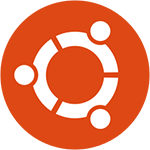 Ubuntu View All
Ubuntu View All
Ubuntu 24.04 LTS Noble Numbat (April, 2024) Desktop 64-bit Official ISO Download
5.0Ubuntu 23.10 Mantic Minotaur (October, 2023) Desktop 64-bit Official ISO Download
4.3Ubuntu 23.04 Lunar Lobster (April, 2023) Desktop 64-bit Official ISO Download
4.9Ubuntu 22.10 Kinetic Kudu (October, 2022) Desktop 64-bit Official ISO Download
5.0Ubuntu 22.04.1 LTS Jammy Jellyfish (August, 2022) Desktop 64-bit Official ISO Download
4.8 Latest uploads
Latest uploads
MX Linux MX-23.3 Libretto (May, 2024) Official 32-bit 64-bit ISO Download
4.4