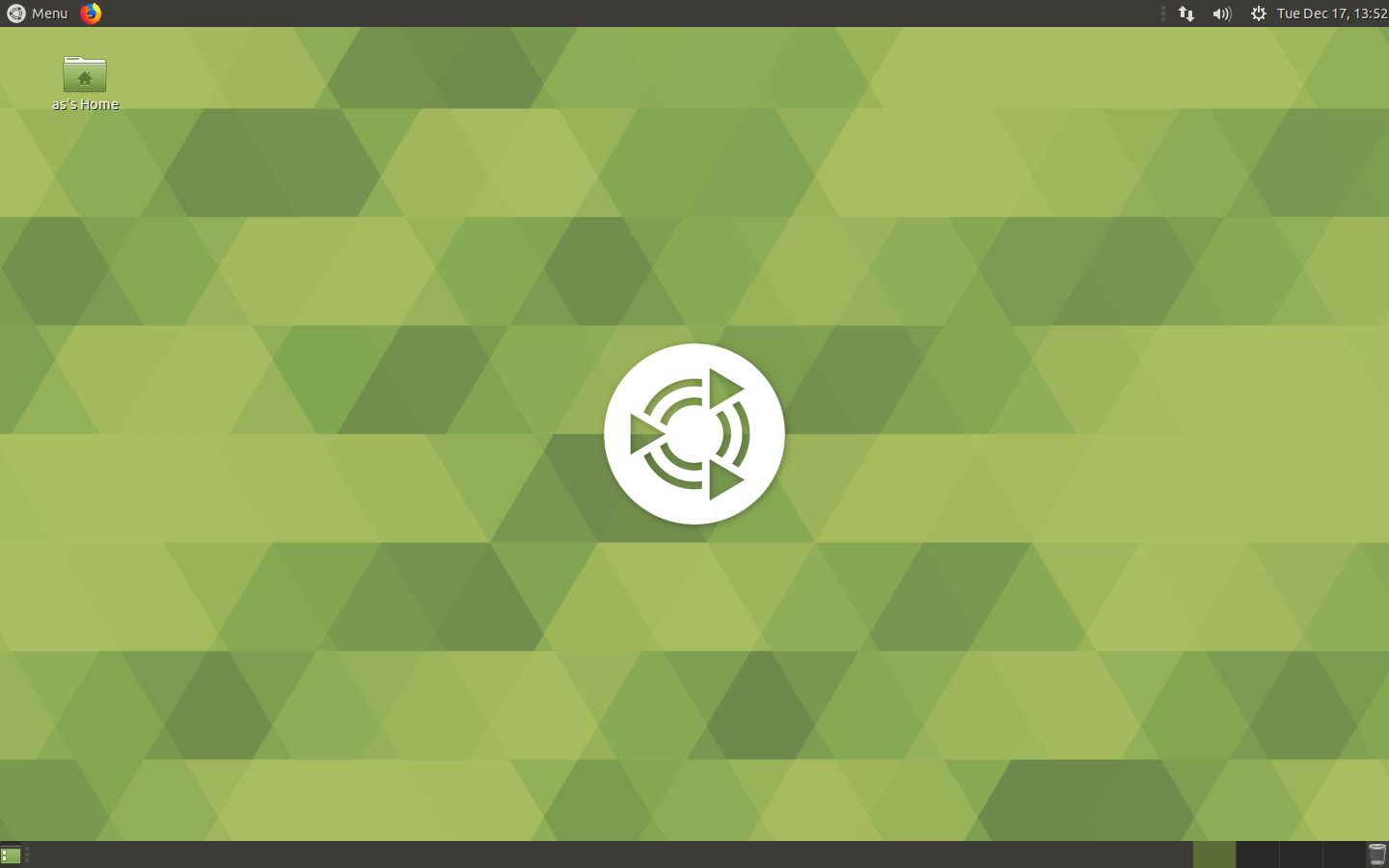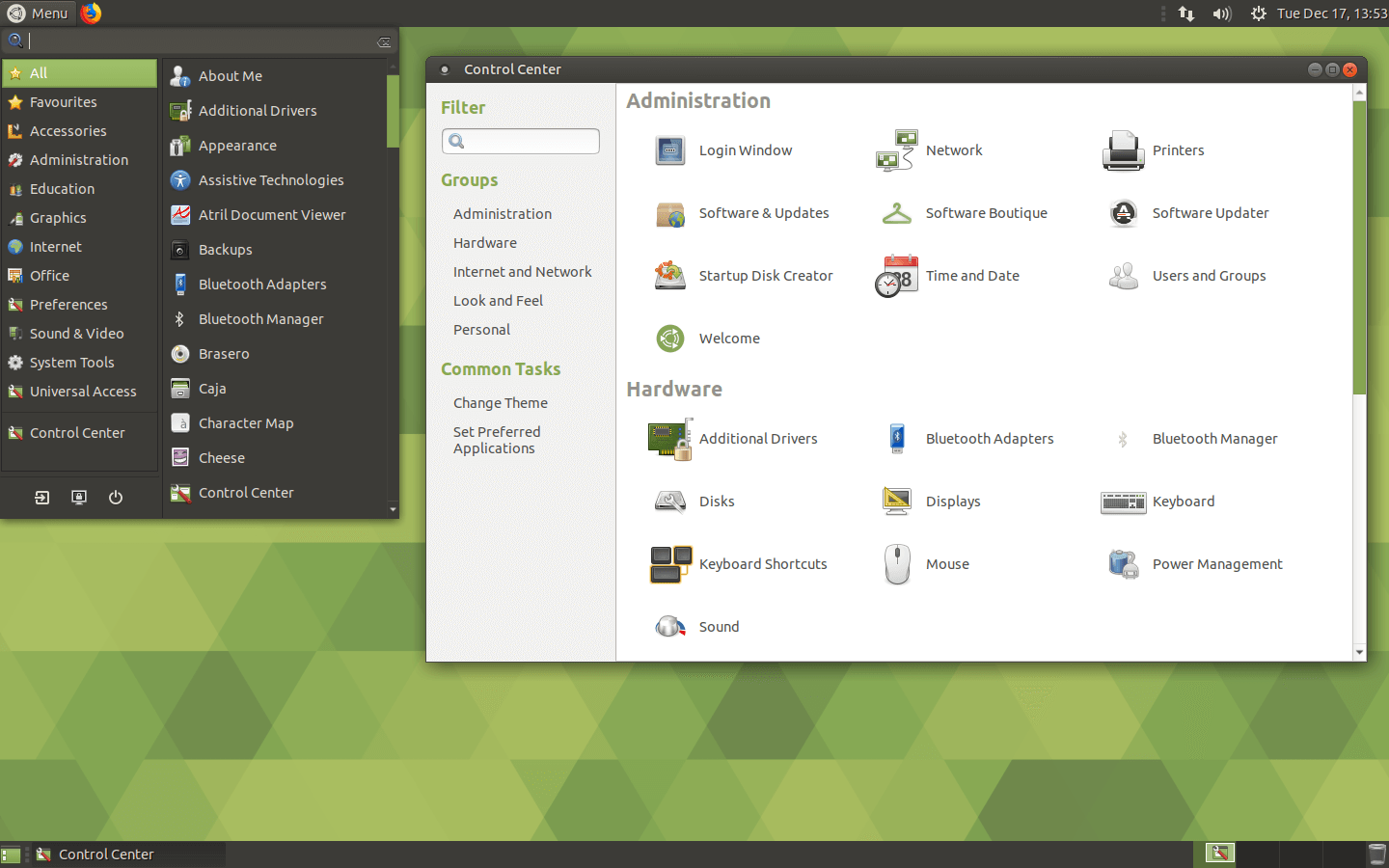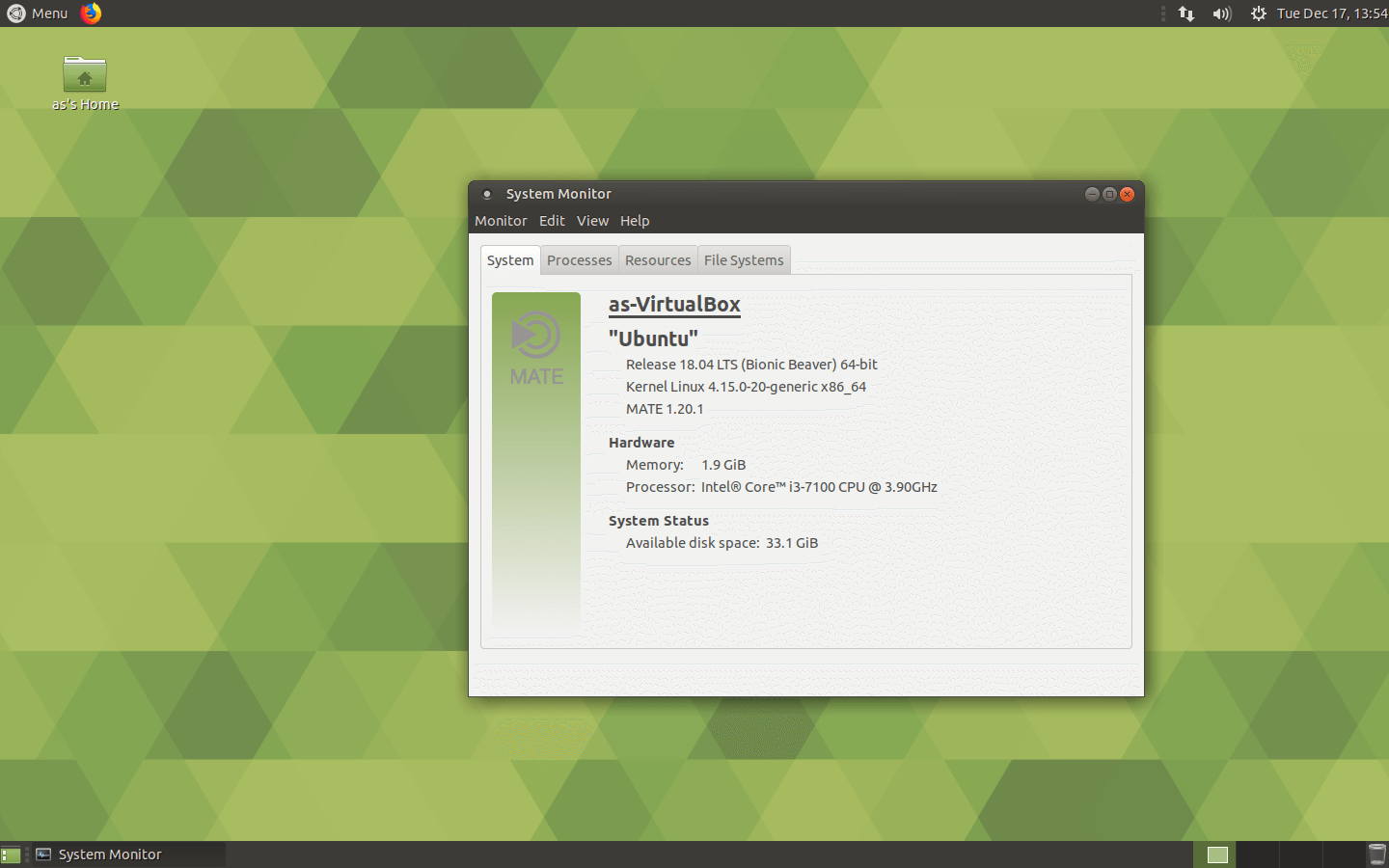Download operating system
for your personal computer.
Ubuntu MATE 18.04.4 LTS Bionic Beaver (Feb 2020) 32-bit 64-bit Official ISO download
- OS Version: Ubuntu MATE
- OS Distribution: Ubuntu MATE
- OS Family: Linux
- Developers: Ubuntu MATE Team
Description
Ubuntu MATE 18.04 (Bionic Beaver) was released on April 26, 2018, a long-term support (LTS) based on Ubuntu 18.04 LTS and was available for desktop / laptop computers. This release preceded by version 17.10. Compared to previous Ubuntu MATE releases, this version includes many new features and updates, such as Linux Kernel 4.15, Firefox 59.0.2, VLC 3.0.1, LibreOffice 6.0.3.2, MATE Desktop 1.20.1, new desktop layouts, improvements to MATE Dock Applet, new features in Brisk menu, Head-Up Display (HUD), Support minimum installation options, Slick Greeter, Support GPD Pocket and Pocket 2 and Raspberry Pi B2 / B3 / B3 +, Emoji update and more.
Ubuntu MATE 18.04 will be supported for 3 years till April 2021.
Click here for more information about the release (Ubuntu MATE 18.04 LTS).
Update 18.04.1 - Point release 18.04.1 ISO added to the download menu.
Update 18.04.2 - Point release 18.04.2 ISO added to the download menu.
Update 18.04.3 - Point release 18.04.3 ISO added to the download menu.
Update 18.04.4 - Point release 18.04.4 ISO added to the download menu.
General information from Ubuntu MATE
Ubuntu MATE is an Ubuntu-based Linux operating system available free and open-source. It uses the same built-in system as Ubuntu, shares the same repository as Ubuntu in each package of Ubuntu MATE, and it is released regularly, similar to Ubuntu. The main difference between them is Ubuntu MATE uses the MATE desktop environment, while Ubuntu uses GNOME, which is why 'MATE' in their name means MATE software. Ubuntu MATE is easy to use with a configurable desktop environment, making it fast for modern computers and usable on older computers. It is suitable for those who want the most from their computer and prefer a traditional desktop metaphor. It is suitable for modern workstations, single board computers and older hardware.
Specification
| Available in | 60+ languages |
| CPU Platform(s) | IA-32, x86-64, ARM, PowerPC |
| License | Free and open-source software |
System requirements
Minimum:
- Pentium M (1.0 GHz) processor or higher.
- 1 GB of RAM.
- 9 GB free disk space.
- Internet connectivity (optional).
Installation Instructions
Starting installer in PC (via USB)
Follow the steps given below:
- Download the Ubuntu MATE 18.04 64-bit ISO image file from the download section.
- Install a USB bootable creation software on your Windows PC (such as Rufus).
- Plug in a USB flash drive (at least 4-8 GB of space) with your PC.
- Open the USB bootable creation software, and select the ISO image file of Ubuntu MATE 18.04, and start the process.
- As soon as done, plug the bootable USB into a system where you want to install Ubuntu MATE 18.04.
- Restart the target computer.
- Press the boot device menu key and select USB to boot first.
- Select the USB device and start the Ubuntu MATE 18.04 installer.
Starting installer in VirtualBox
- Download the Ubuntu MATE 18.04 ISO image file from the download section.
- Launch the VirtualBox application on your computer, and start building a new virtual machine.
- Select Ubuntu and use the default settings for the virtual machine.
- Start the VM and when it asks to choose the host drive, select the Ubuntu MATE 18.04 ISO file downloaded in step 1.
Starting installer in VMware
- Download the Ubuntu MATE 18.04 ISO image file from the download section.
- Launch VMware Player, and start creating a new virtual machine.
- Select the ISO image file of Ubuntu MATE 18.04, and use the default settings for the virtual machine.
- Start the virtual machine and go to the Ubuntu MATE 18.04 installer.
Last step
As soon as you go to the Ubuntu MATE welcome screen, follow the steps given below:
- Select the language, and click the 'Try Ubuntu MATE' button and open the live session.
- Check Ubuntu MATE in the live session, and if you are ready to install, just click the 'Install Ubuntu MATE' shortcut in the desktop screen.
- Select the keyboard layout and proceed to the next step.
- In the software step, choose Normal Installation and check to download updates and install third-party software.
- On the Installation Type screen, you can choose to erase the disk and install Ubuntu MATE. (Note - This will erase all your data from the disk, you can also choose 'Something else' to create a separate partition for Ubuntu MATE)
- Choose your location, timezone and more.
- Create a new user account (or root user): Type a new username and password.
- Wait until Ubuntu MATE is installed.
- As soon as the process is complete, click on the 'Restart Now' button.
- Finally, login to Ubuntu MATE and enjoy. Don't forget to remove the installation medium from the computer (eg, USB, CD / DVD).
Screenshots