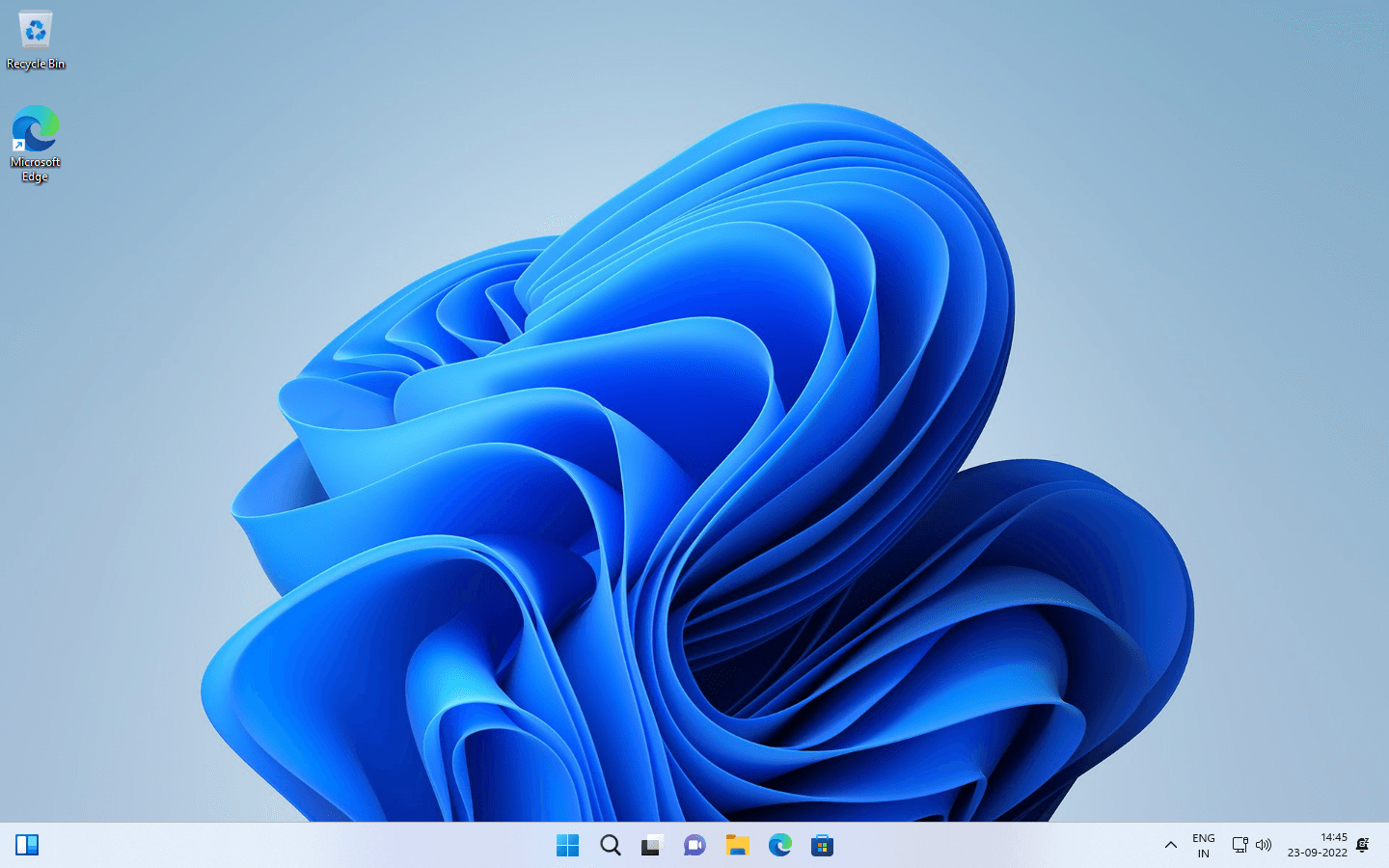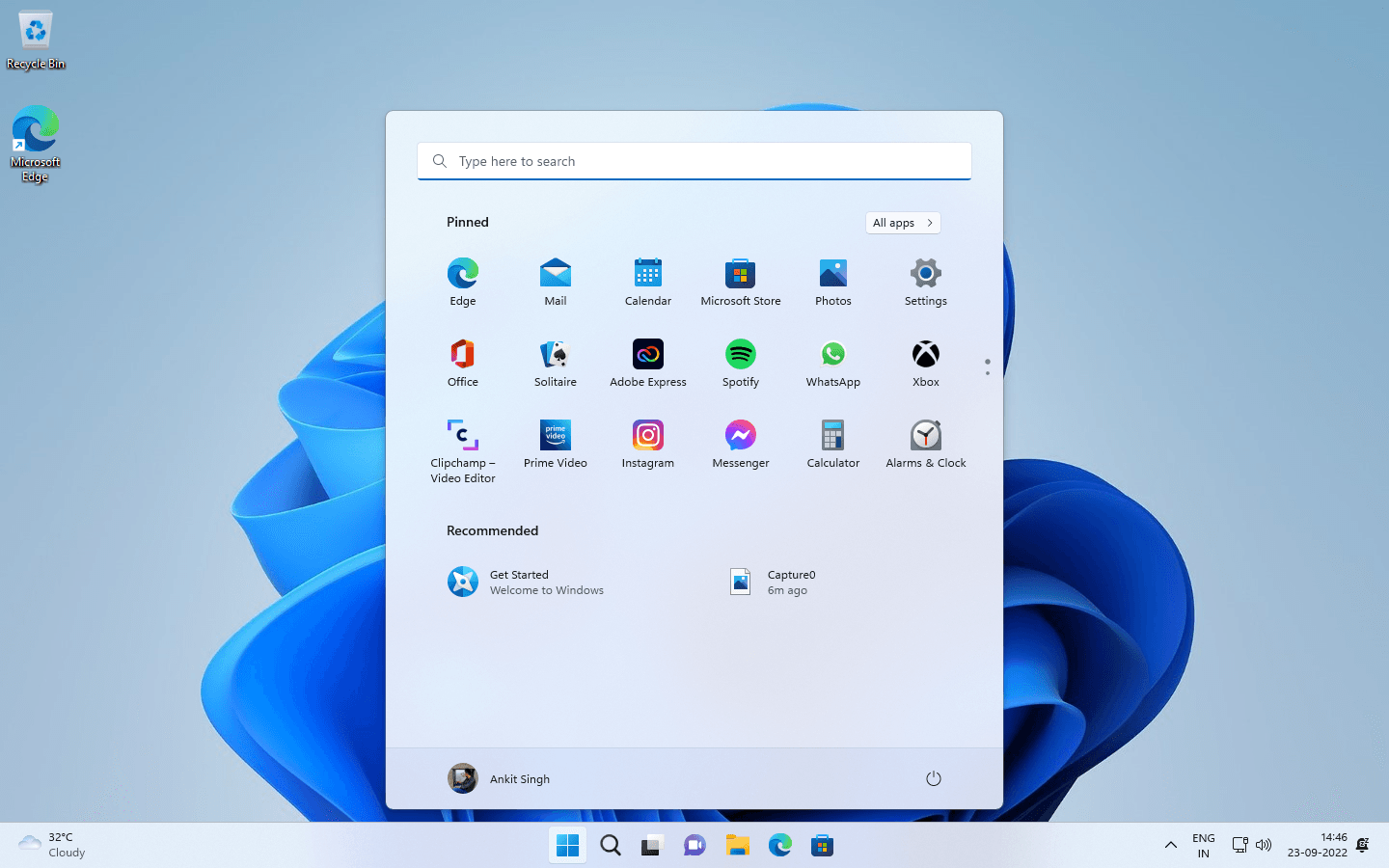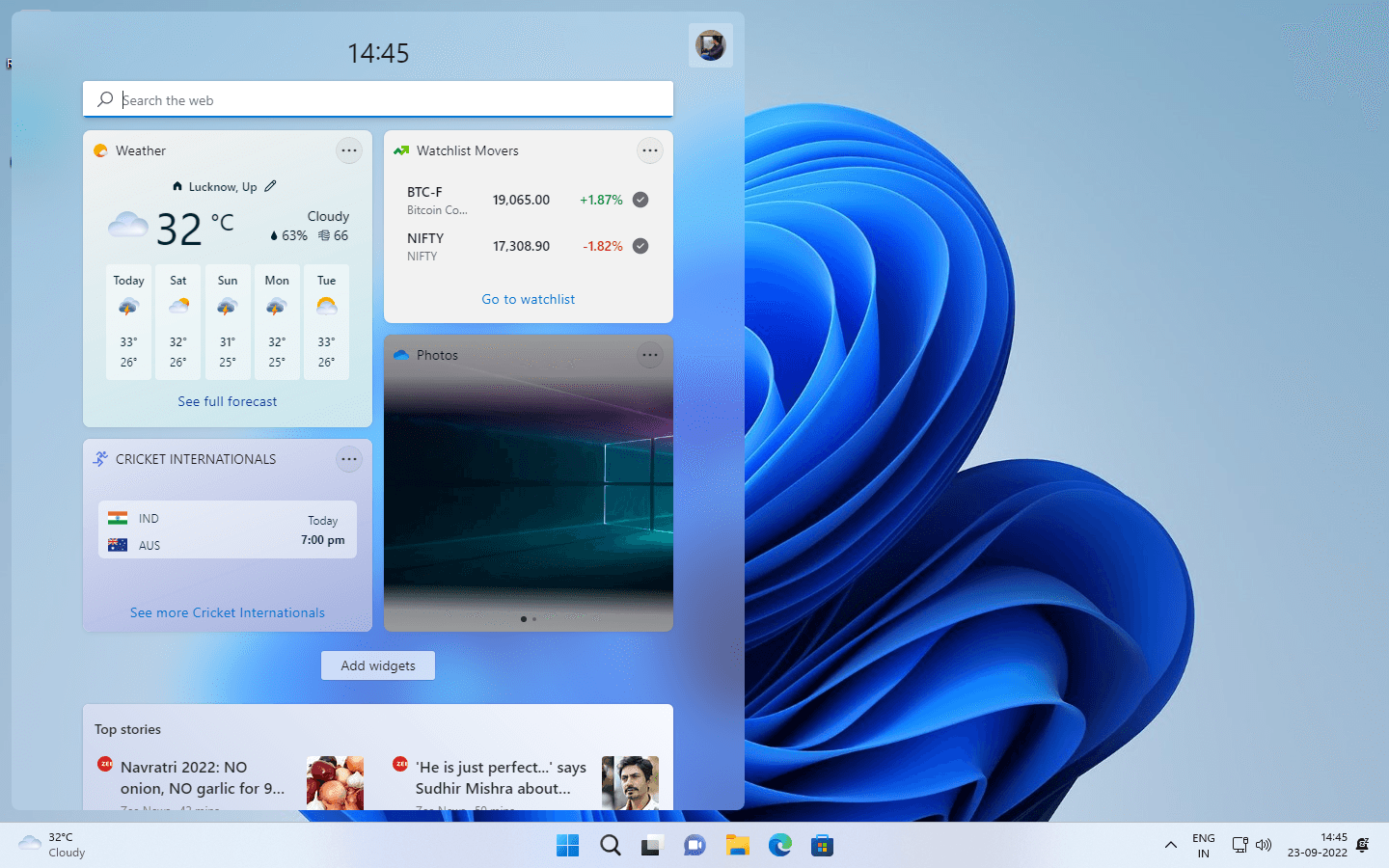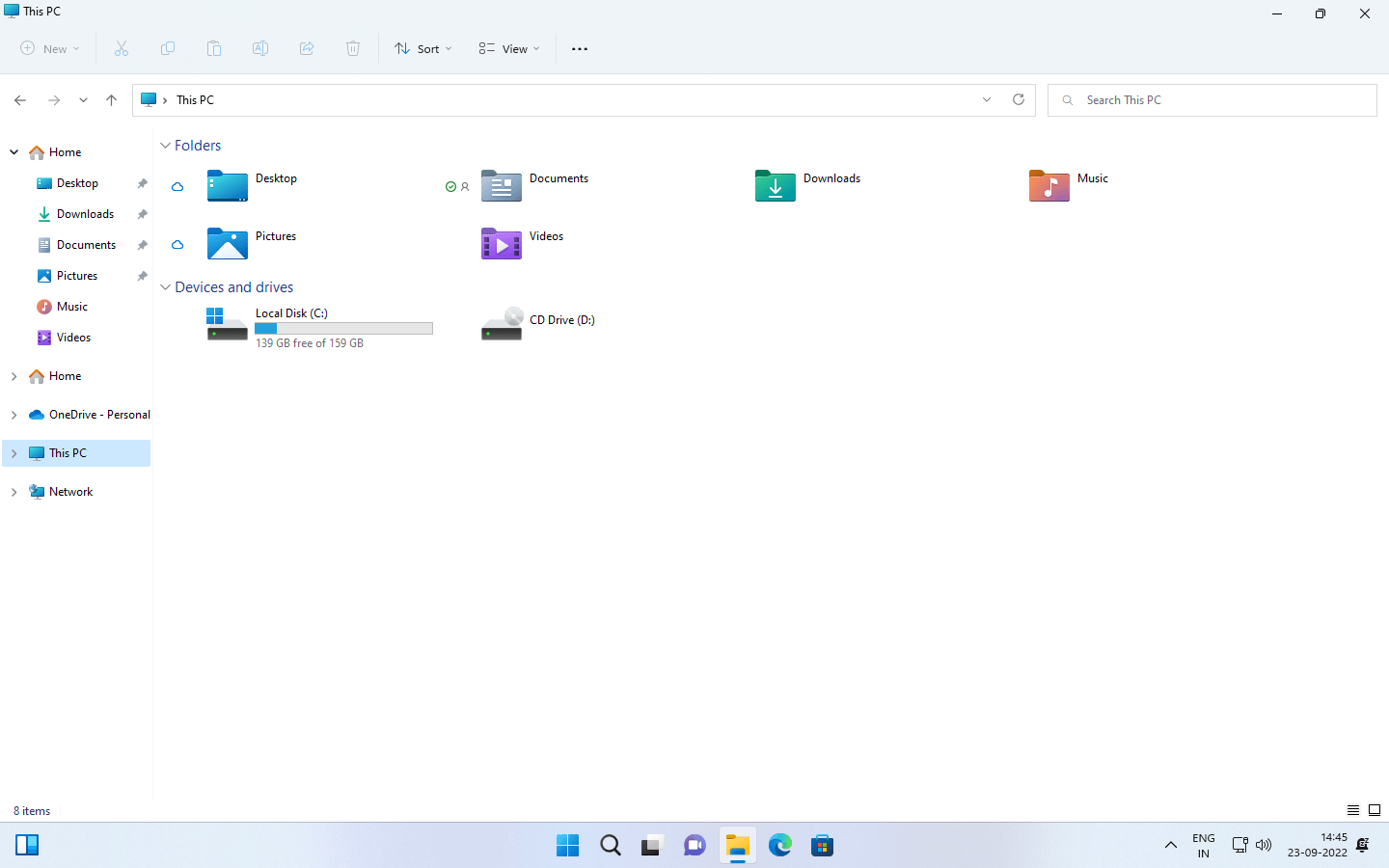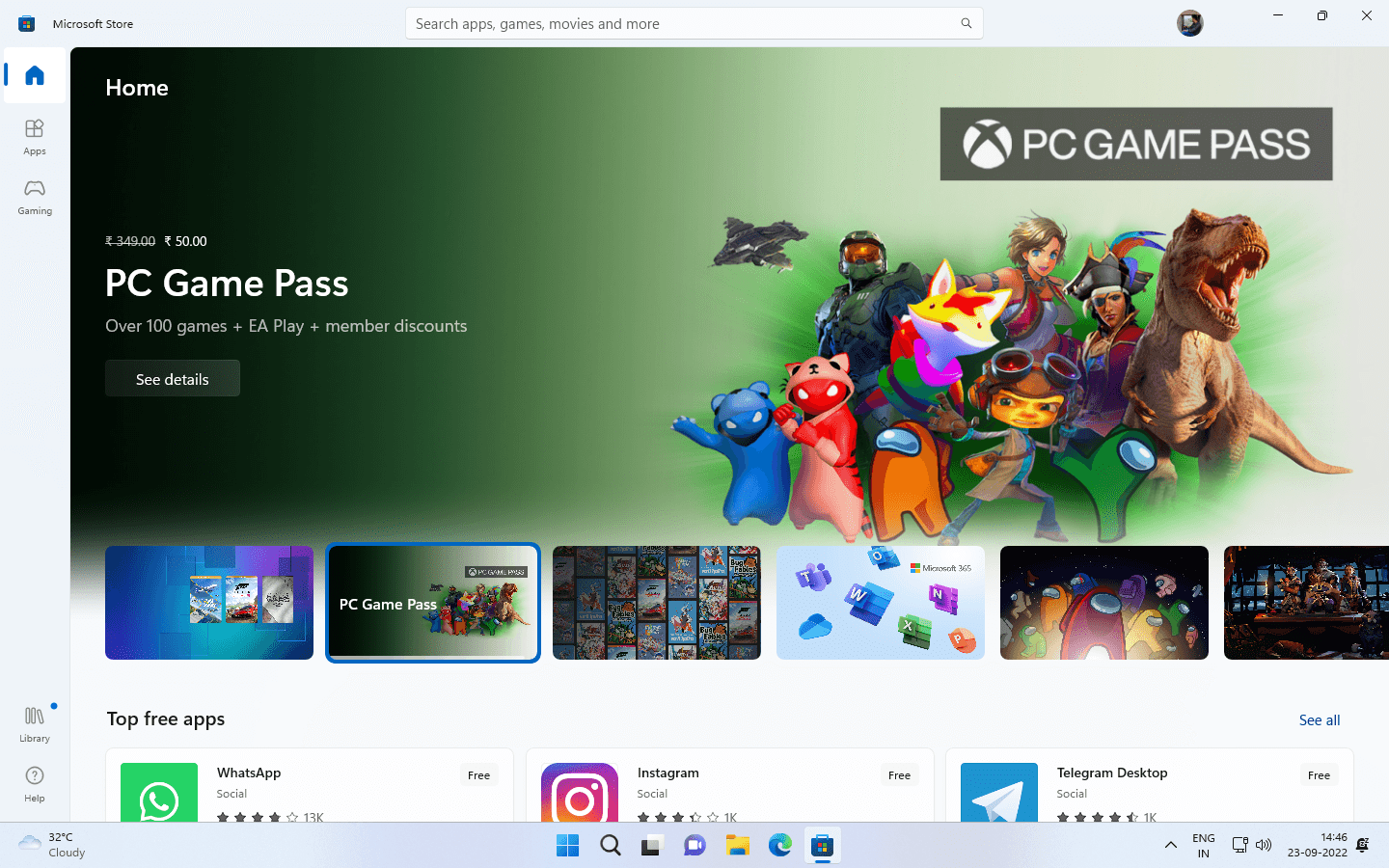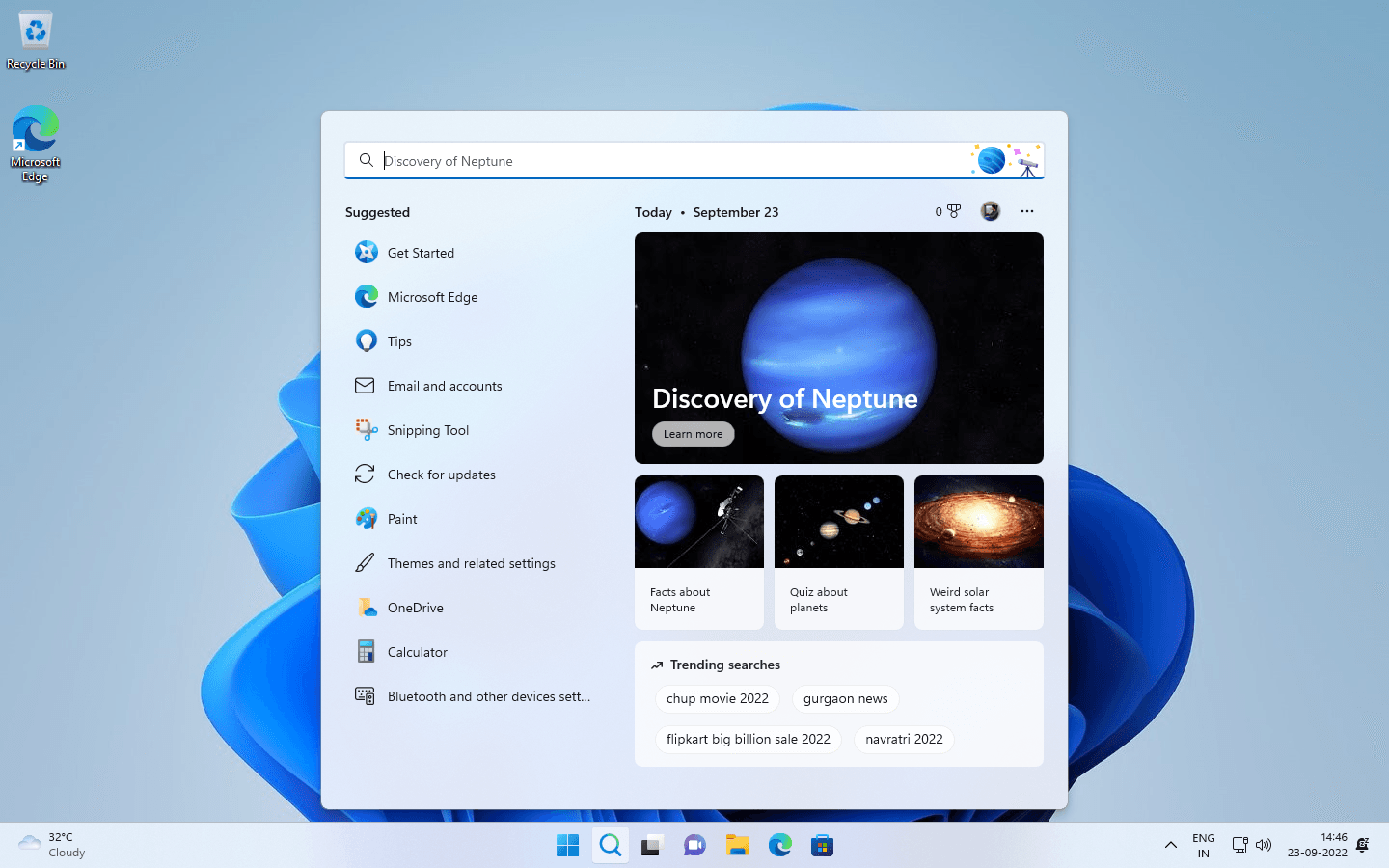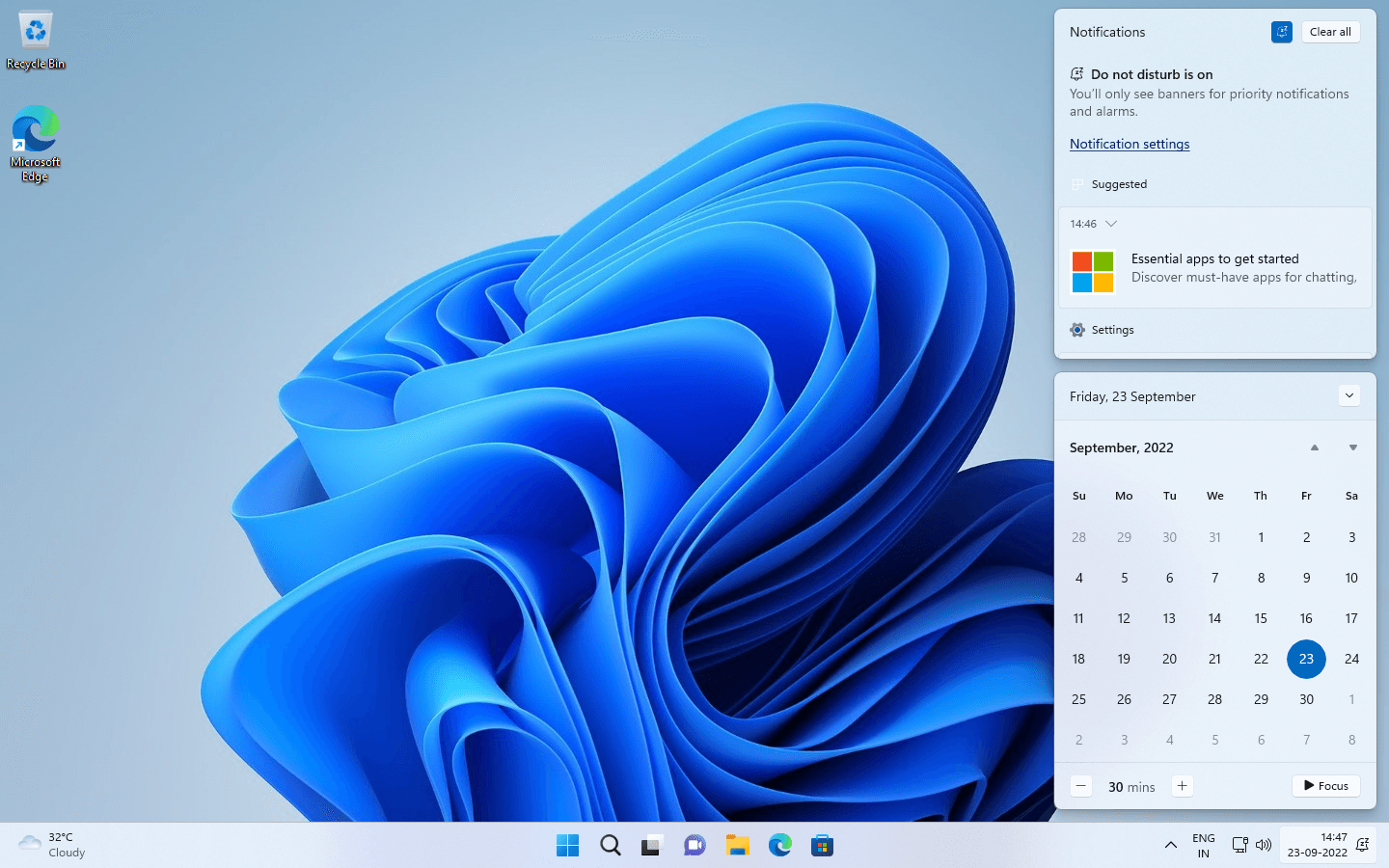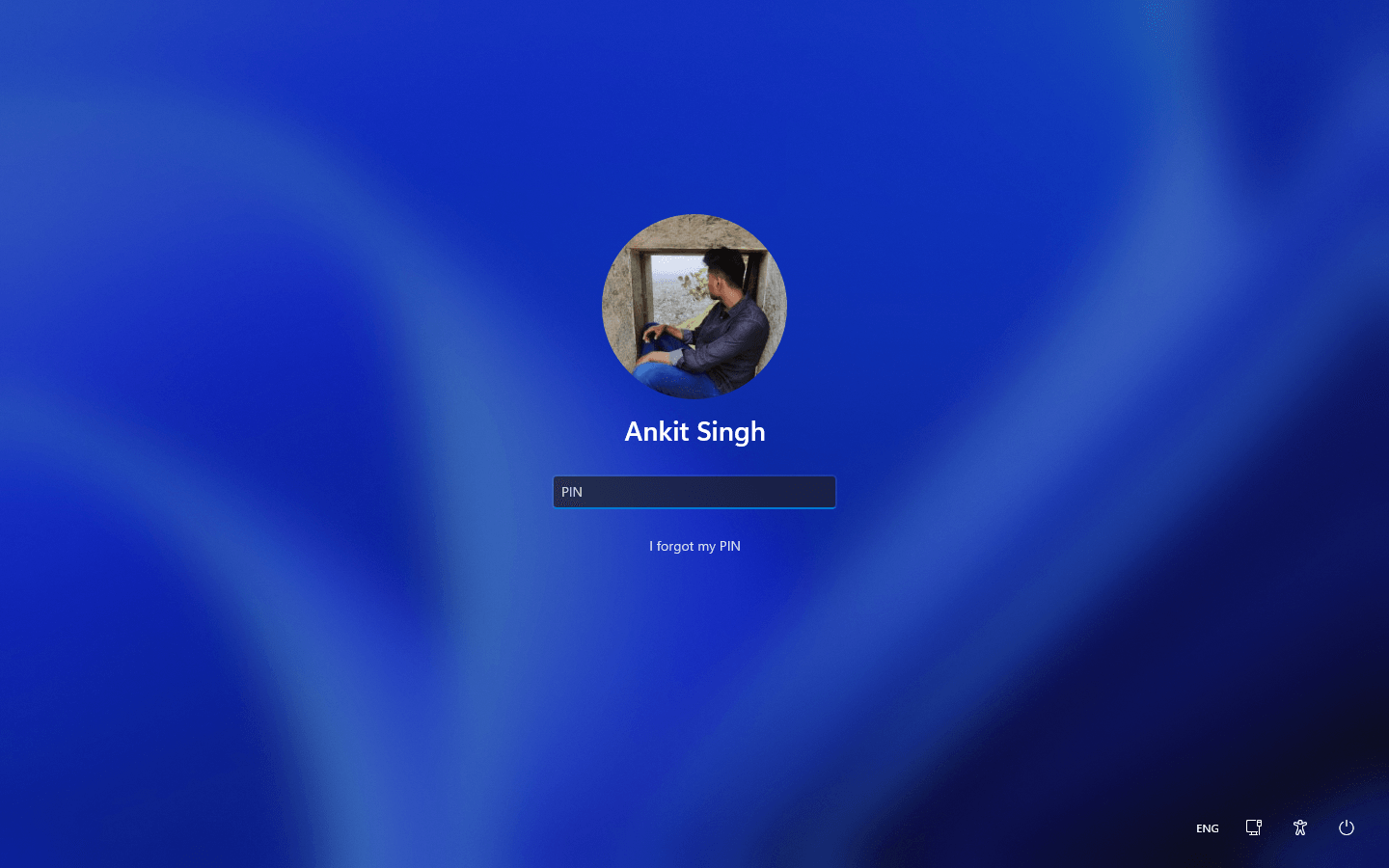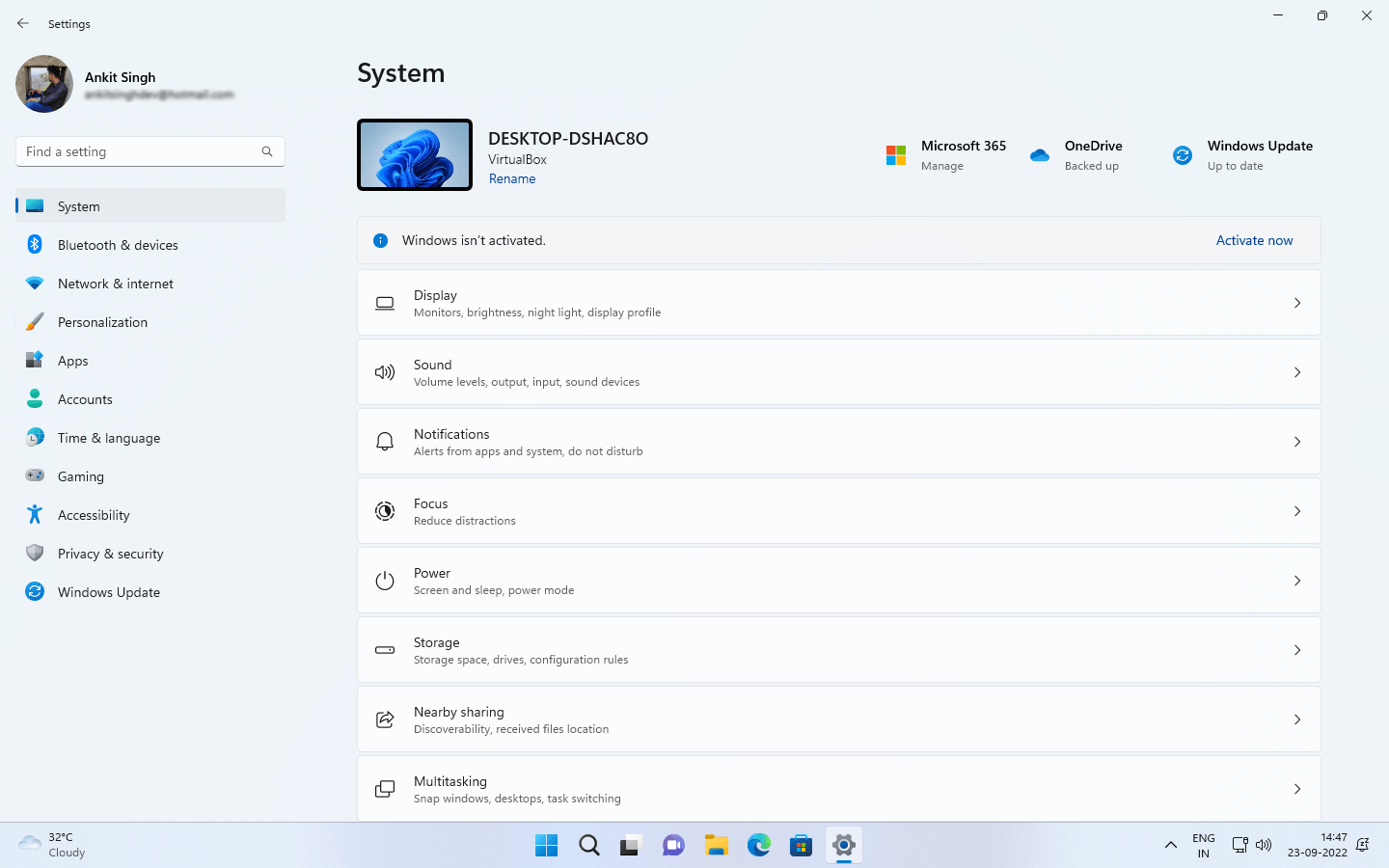Download operating system
for your personal computer.
Windows 11 2022 Update 22H2 (September, 2022) 64-bit Official ISO Free Download
- OS Version: Windows 11
- OS Variant: Microsoft Windows
- OS Family: Windows
- Developers: Microsoft
Description
Windows 11 22H2 was released to the public on September 20, 2022. It was first announced by Microsoft on June 24, 2021, and now the second public release (or first major update) is available for download. Compared to 21H2, this version brings many new features and updates like System wide Live Caption, Snap Layouts Enhanced, Focus Sessions and Do Not Disturb, Windows Studio Effects, Clipchamp Movie Editor, New Smart App Control (SAC) feature to block untrusted apps, Tabs in File Explorer, Updates in Photos app, Suggested actions on copy, see all your overflowing apps in one place in the taskbar, re-added drag and drop feature to the taskbar, search and share to more devices including desktop using Nearby Share, Redesigned Task Manager wth new efficiency mode, new Xbox controller bar, new security features, new management tools, increased IT efficiency, and more.
Note - Windows 11 does not support the 32-bit CPU architecture, and only the 64-bit version is available to install.
The single Windows 11 ISO file includes Home, Pro, Pro Education, and Pro for Workstations editions. You can choose which version to install.
Click here to read the official blog post for this release.
New updated ISOs have been added to the download menu, with the file name contains v1.
General information from Windows 11
Introducing Windows 11, a new Windows experience that brings you closer to the people and things you love.
Windows 11 provides a cool and creative space where you can pursue your passion through a new experience. From a rejuvenated Start menu to new ways to connect with your favorite people, news, games and content, Windows 11 is the place to think, express and create naturally.
Easily access all the apps you need and multi-task with tools like Snap Layouts, Desktops, and a new more intuitive redocking experience.
Connect with the people you care about instantly with Microsoft Teams, right from your desktop. Call or chat for free—whatever device they are on.
With Microsoft Edge and the many widgets you can choose from, you can quickly stay up-to-date with the news, information, and entertainment that matter most to you. Easily find the apps you need and shows you love to watch in the new Microsoft Store.
Windows 11 takes gaming to a whole new level with graphic capabilities that rival reality. Find your next favorite game with Xbox GamePass, which gives you access to over 100 high-quality games.
The new Windows is available on a wide range of devices from our partners, bringing you the latest innovations in touch, pen and voice, making it easy to find the best, most affordable device for you..READ MORE
Specification
| Available in | 110+ languages |
| CPU Platform(s) | X86-64, ARM64 |
| License | Commercial |
System requirements
Minimum for all Windows 11 editions:
- 1 GHz dual core processor or higher.
- 4 GB of RAM.
- 64 GB disk space.
- UEFI, Secure Boot capable.
- Trusted Platform Module (TPM) version 2.0.
Click here for more information on Windows 11 requirements.
Installation instructions (for clean installation)
Starting installer in PC (via USB)
- Download Windows 11 ISO file from the Download menu.
- Install the USB bootable creation software on your computer.
- Plug in a USB flash drive (at least 16GB of space) with your computer.
- Open the USB bootable creation software, and select the ISO image file of Windows 11, and start the process.
- As soon as that is done, plug the bootable USB into the system where you want to install Windows 11.
- Restart the computer.
- Press the Boot Device Menu key and choose USB to boot first.
- Select the USB device and start the Windows 11 installer.
Main steps
As soon as you get to the Windows 11 install screen, follow the steps below:
- Select the language, time, etc. settings, go to next, and press 'Install Now'.
- Type your product key and proceed. (If you don't have a product key yet, you can skip the step and activate Windows later)
- Select the installation type on Custom (Advanced).
- On the partition selection screen, if your PC already has a Windows installed, select the Windows drive and format the partition. Or, select the Unallocated space, click the Drive Options link, and create a new partition.
- Select the primary partition, press Next, and start the installation.
- Wait until Windows 11 is installed on your PC, your computer may restart several times during installation, don't press any key and don't eject USB drive.
- As soon as it's done, it will ask you for a product key, type in your key, or click the 'Do this later' text link.
- Use Express Settings, and create a user account.
- Follow the on-screen instructions and complete the installation.
- As soon as you get to the desktop screen, eject the USB drive from the PC.
Windows activation keys, or pirated content of any kind (for example, crack, patch, activator, etc.) are not included in the download file.
Screenshots