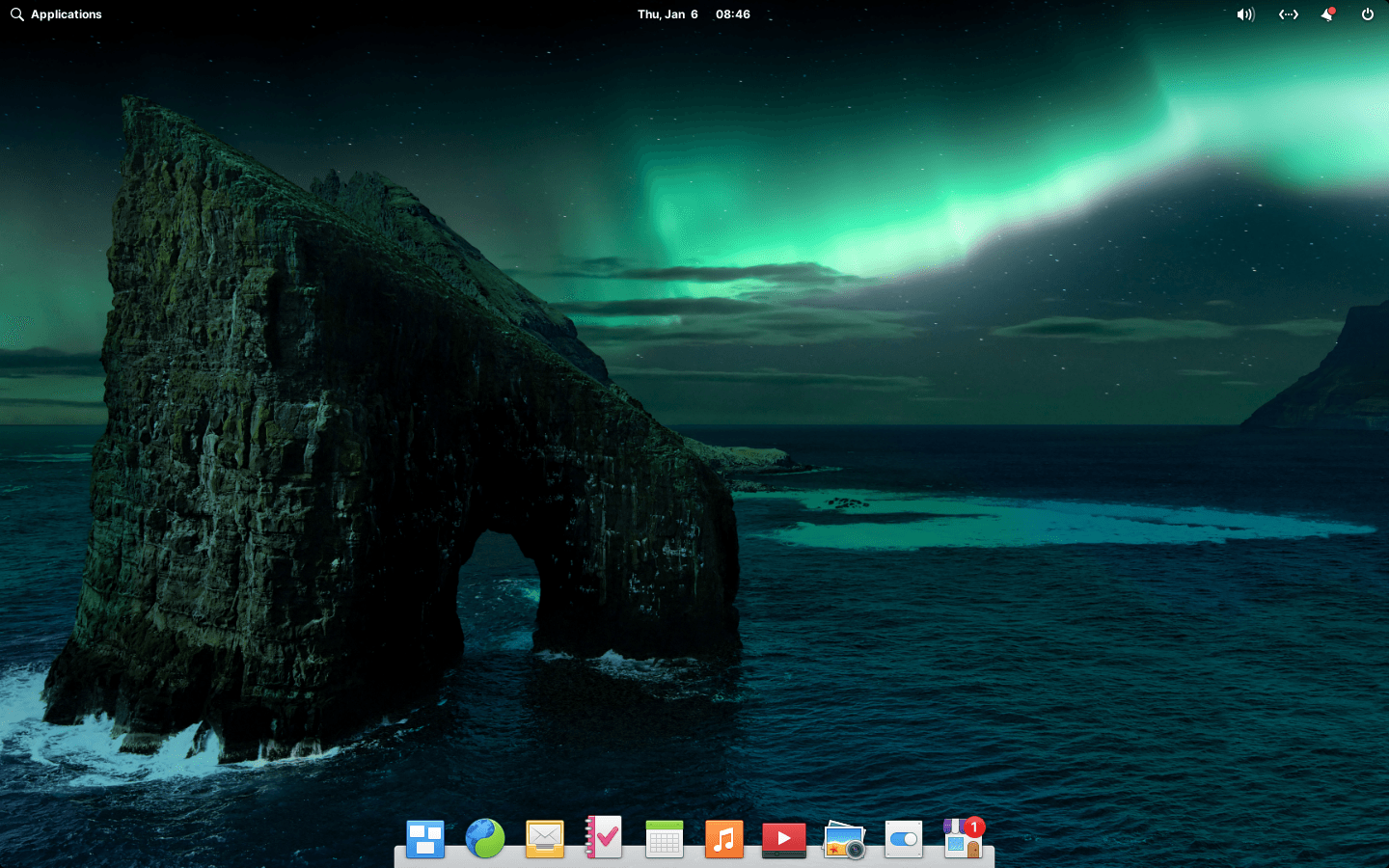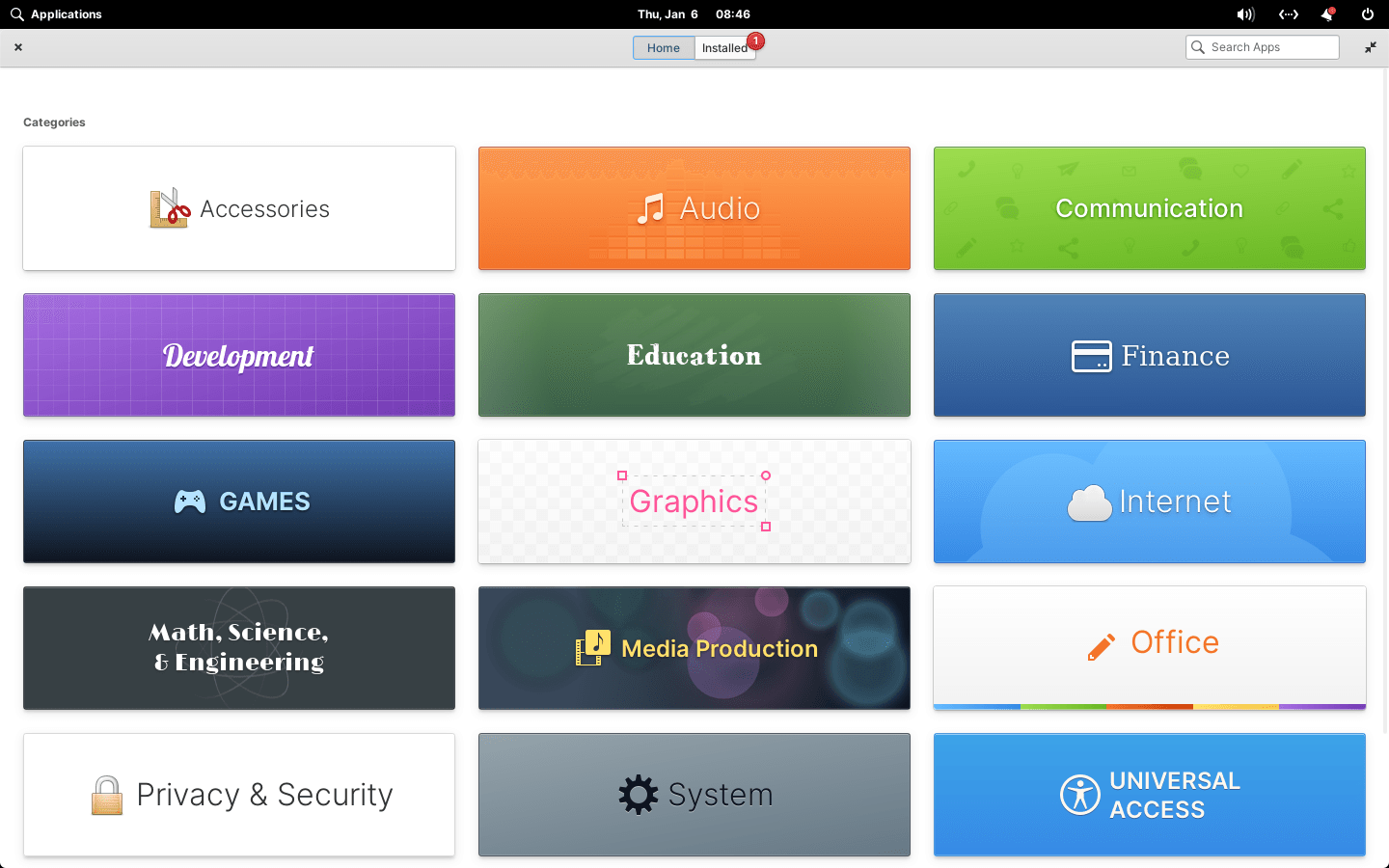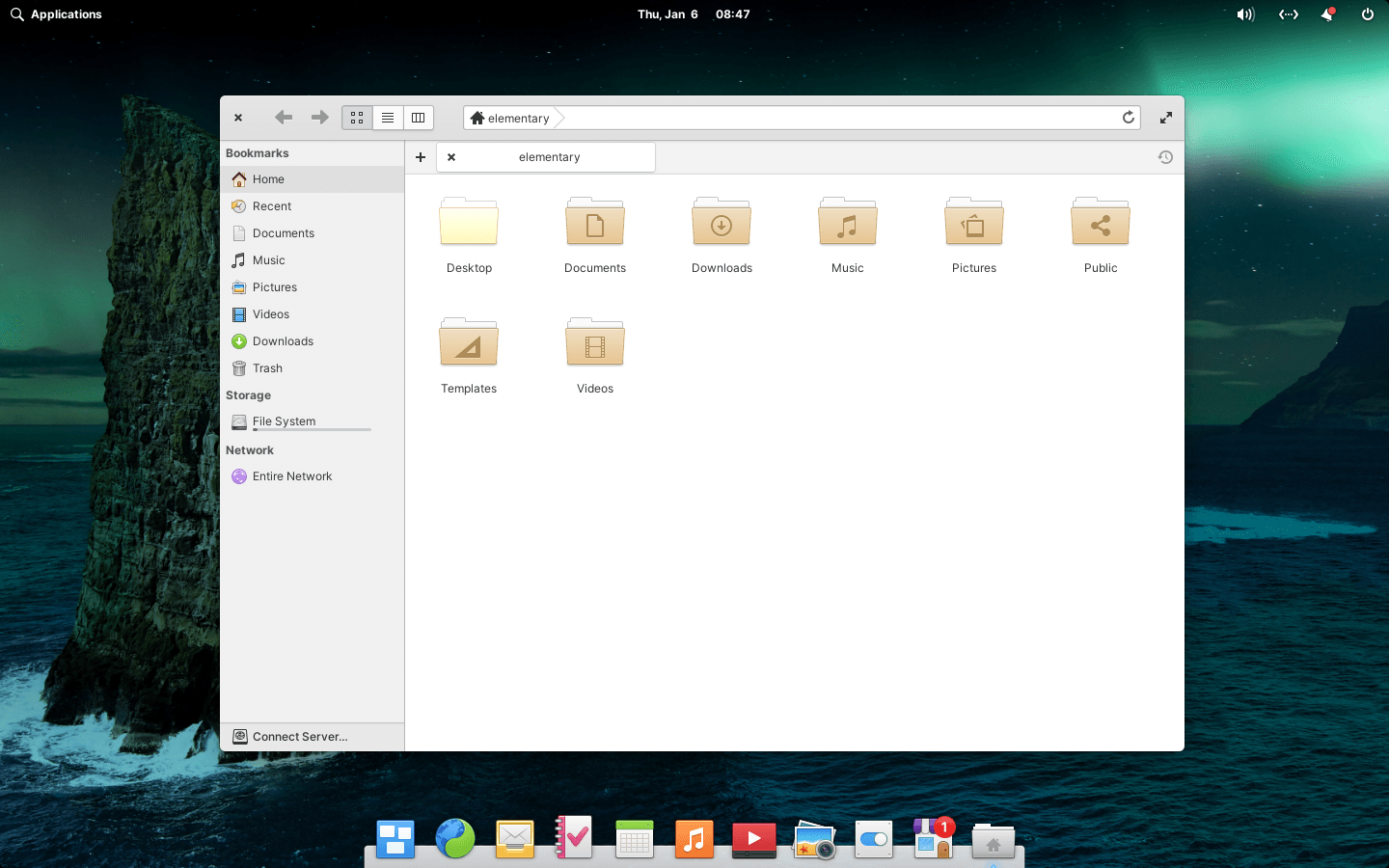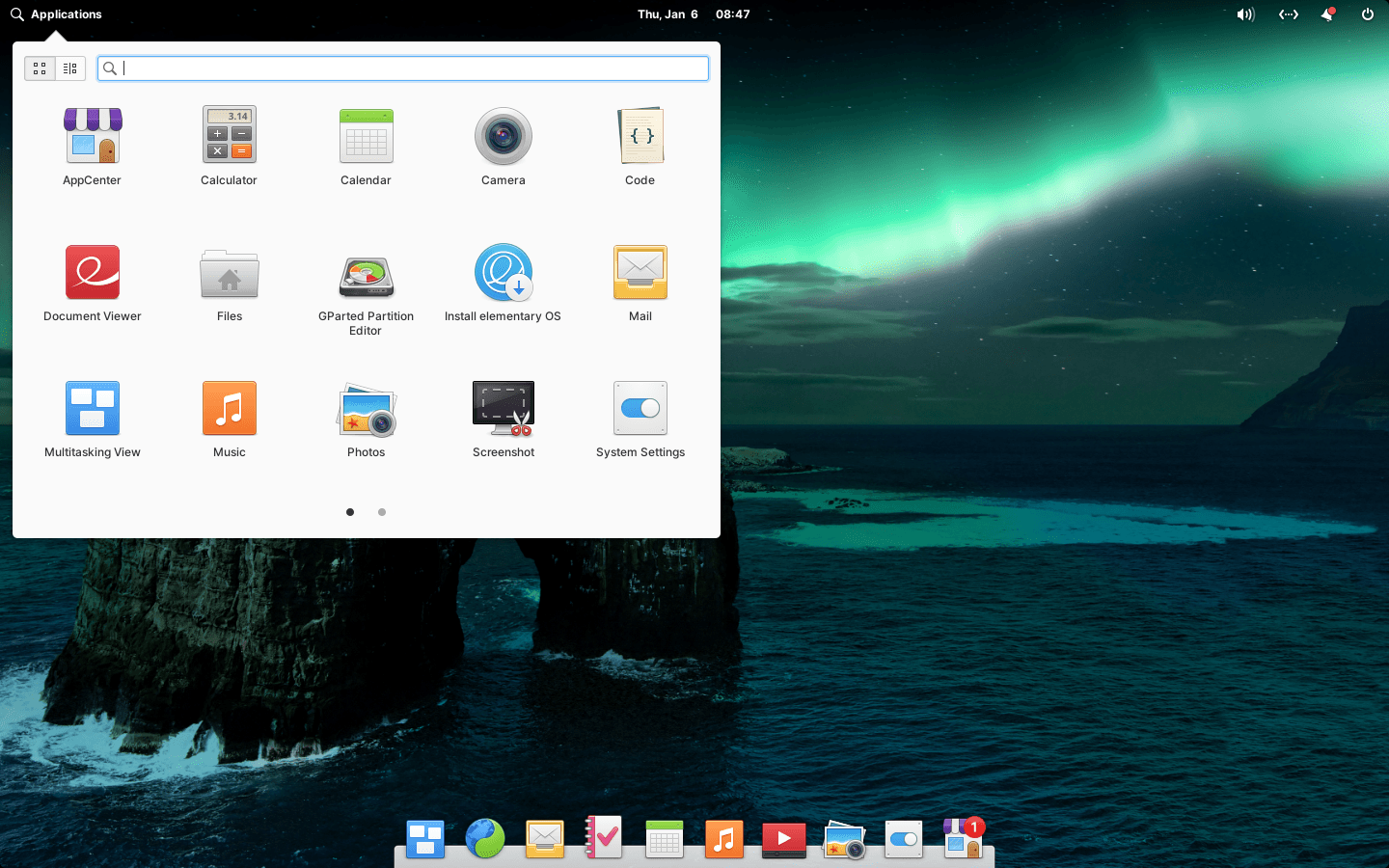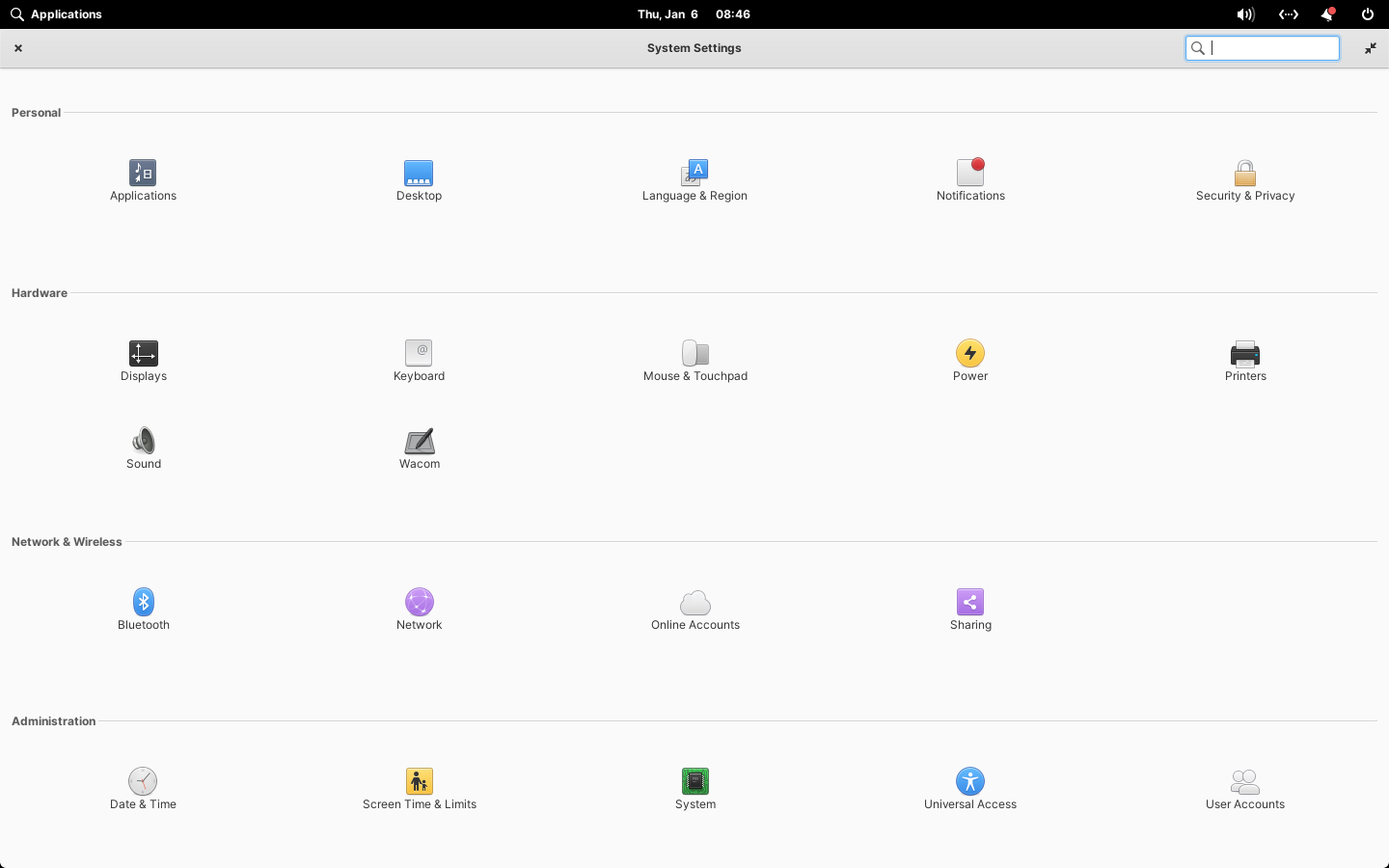Download operating system
for your personal computer.
elementary OS 6.1 Jolnir (December, 2021) Desktop 64-bit Official ISO Free Download
- OS Version: elementary OS
- OS Distribution: elementary OS
- OS Family: Linux
- Developers: elementary LLC
Description
elementary OS 6.1 Jolnir was released in December, 2021, preceded by version 6.0 and was available for desktop/laptop computers. There is only a 64-bit version available for elementary OS 6.1. This release was based on Ubuntu 20.04.2 LTS, and includes many new features and updates in comparison to the previous release, such as New Design Updates to AppCenter, New Simple Window Switcher, New Dialog Animation, Improved File Chooser, New AppChooser Portal, Dark Style Preference Now on Desktop for GNOME and Elementary OS Apps, Bookmark Search in Applications Menu, Initial Setup Now Lets You Name Helps you move your device, Housekeeping moved in System Settings, etc.
Click here to learn more about this release (elementary OS 6.1).
General information from elementary OS
The elementary OS is a free and open source Linux operating system (or distribution) designed for desktop and laptop computers. It is based on Ubuntu, and the new version is released in the market after the release of the LTS version of Ubuntu. In the operating system there are features and user interface similar to Apple's MacOS and Microsoft Windows, as soon as you log on to the desktop screen, you will see that the UI is identical to macOS, and going further in the OS reminds you about the features of Microsoft Windows. We have to say that it will be very friendly for Mac and PC users everyday.
Specification
| Available in | 40+ languages |
| CPU Platform(s) | x86-64 |
| License | Free and open-source software |
System requirements
Minimum:
- 2 GHz processor.
- 2 GB of RAM.
- 15 GB of hard disk space.
- CD/DVD drive or a USB port.
- Internet connectivity (optional).
Installation instructions
Starting installer in PC (via USB)
Follow the steps given below:
- Download the elementary OS 6.1 ISO image file from the download section.
- Install a USB bootable creation software on your Windows PC.
- Plug in a USB flash drive (at least 4 GB of free space available) with your PC.
- Open the USB bootable creation software, and select the ISO image file of elementary OS 6.1, and start the process.
- As soon as done, plug the bootable USB into a system where you want to install elementary OS 6.1.
- Restart the target computer.
- Press the boot device menu key and select USB to boot first.
- Select USB device and start the elementary OS 6.1 installer.
Starting installer in VMware
- Download the elementary OS 6.1 ISO image file from the download section.
- Launch the VMware Player, and start creating a new virtual machine.
- Select the ISO image file of elementary OS 6.1, and use the default settings for the virtual machine.
- Start the virtual machine and go to the elementary OS 6.1 installer.
Starting installer in VirtualBox
- Download the elementary OS 6.1 ISO image file from the download section.
- Launch the Virtualbox application on your computer, and start creating a new virtual machine.
- Select Ubuntu and use defualt settings for the virtual machine.
- Start VM and when it asks to select the Host Drive, then select the downloaded elementary OS 6.1 ISO file in step 1.
Last step
As soon as you go to the elementary OS Welcome Screen, follow the steps given below:
- Choose the language, and select 'Try elementary'.
- This will open a live session for the OS.
- Examine the operating system in the live session, and when you're ready to install, simply launch the 'Install elementary OS' app in the dock.
- Follow the on-screen instructions and proceed.
- In the drive partition screen, select 'Erase and use full disk', and proceed. (Warning - Erasing full disk will remove all existing operating systems from your computer / virtual machine)
- Press the 'Install Now' button and proceed.
- Configure network, user account, etc.
- Follow on-screen instructions, complete the installation and wait for the restart.
- Log in to elementary OS using your password.
Screenshots